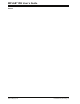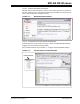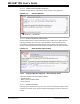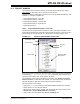User`s guide
MPLAB IDE Windows
© 2006 Microchip Technology Inc. DS51519B-page 129
12.4 PROJECT WINDOW
The Project window contains a summary of information about the project. Select
View>Project
to alternately view or close the Project window.
The Files tab displays project files in a tree structure. The Symbols tab displays C code
symbols, i.e., functions, variables, etc.
• Project Window Display – Files Tab
• Project Window Menus – Files Tab
• Project Window Display – Symbols Tab
• Project Window Menus – Symbols Tab
• Project Window FAQ
12.4.1 Project Window Display – Files Tab
The title bar of the Project window contains the name of the project workspace. The
window itself contains a list of projects and project files by file type in tree format. The
general structure of the project tree for a single project is shown in Figure 12-6.
FIGURE 12-6: PROJECT TREE GENERAL STRUCTURE
If the project name is in bold, it is the active project. If the project name is followed by
an asterisk (e.g., c:\project1\project.mcp* ), either the project settings have
changed or the project is new, and it needs to be saved.
For information on the types of files listed in this window, see Section 4.5 “Project
Folders and Files”. To add files to the window, you may drag-and-drop the file from
Windows Explorer or right click on the file type and select Add Files.
Window functions are as follows:
• Clicking the “+/-” in front of a file type will expand/collapse the file list for that type.
• Double clicking on a file will open that file.
• Depending on the area of the window, right clicking will open various menus (see
Section 12.4.2 “Project Window Menus – Files Tab”).
• Hitting <Tab> will move between the Files and Symbols tabs.
workspace name
project name
project window
project files
open space
file type
file