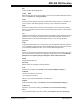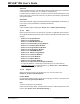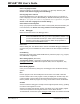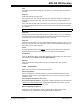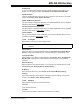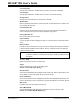User`s guide
MPLAB
®
IDE User’s Guide
DS51519B-page 120 © 2006 Microchip Technology Inc.
11.3.3 Debug Toolbar
The Debug Toolbar currently contains button icons for the following functions:
• Run – Run program
• Halt – Halt program execution
• Animate – Continually step into instructions – Halt using Debugger>Halt
• Step Into – Step into next instruction
• Step Over – Step over next instruction
• Step Out – Step out of subroutine
• Reset – Perform MCLR
Reset
Depending on the debug tool chosen, other icons may appear.
11.3.4 Programmer Toolbar
Depending on the programmer chosen, different button icons may appear on the
Program Toolbar. Basic icons that will generally be available are:
• Blank Check All/Blank Check – Check that the device memory is blank.
• Read – Read device memory as specified in Programmer>Settings
, Program tab.
• Program – Program device memory as specified in Programmer>Settings
,
Program tab.
• Verify – Verify that target memory has been correctly programmed.
• Erase Flash Device – If the device is Flash, erase the device.
• Program Statistics – Display programing statistics, such as how many times
programming passed, failed and the total number of attempts to program.
11.3.5 Checksum Toolbar
This toolbar only displays the checksum value or N/A (see below). Checksum
algorithms are described in the device's programming specification, found on our
web site.
When a device is code-protected, you may use the unprotected checksum to determine
the device checksum.
An “N/A” means that the checksum has not been specified. On some devices, the con-
figuration bytes and ID locations are implemented as volatile, not persistent, memory,
which means that configuration data must be programmed each time the device is pow-
ered up. Therefore, there is no checksum calculation due to the lack of readable loca-
tions on a code-protected device.
Previously, checksum had been on the status bar. Its place has been taken by banking
information.