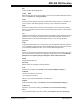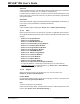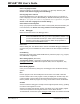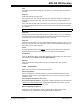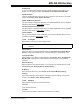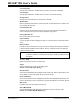User`s guide
MPLAB
®
IDE User’s Guide
DS51519B-page 118 © 2006 Microchip Technology Inc.
Tile Horizontally
Arrange open windows in smaller sizes to fit next to each other horizontally.
Tile Vertically
Arrange open windows in smaller sizes to fit next to each other vertically.
Arrange Icons
Arrange all iconized windows on the bottom of the IDE.
Window Sets
Select a predefined window set. Create a set with “Create Window Set”. Delete a set
with “Destroy Window Set”.
Create Window Set
Save the current window/toolbar layout to a file. No project-specific information is
saved. Therefore, this layout now may be applied to any project.
Destroy Window Set
Remove a window set from the list.
Open windows
A list of all open windows is displayed. Click on a window name to make that window
active.
More windows
If the list of all open windows is too long for the menu display, clicking this item will open
a dialog that lists additional open windows. Click on a window name in the dialog to
make that window active.
11.2.10 Help
Below are the menu items in the Help menu.
Topics
Select a help file from the list on the dialog. (See
Section 13.15 “Help Topics Dialog”.)
Release Notes
View a list of all Readme files available for Microchip tools. Select a file and then click
on the button to see the full HTML file in a browser window.
Driver Installation
View a list of all device driver installation instruction files available for Microchip tools.
Select a file and then click on the button to see the full HTML file in a browser window.
Web Links
Find Microchip tools and support via the web.
About MPLAB IDE
Review MPLAB IDE trademarking and component version information. (See
Section 13.2 “About MPLAB IDE Dialog”.)
Note: If the path name is too long to be shown in the scroll list and no horizontal
scroll bar is visible, try resizing the Path column header to make the scroll
bar appear.