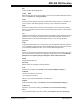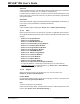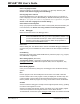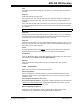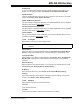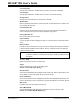User`s guide
MPLAB IDE Desktop
© 2006 Microchip Technology Inc. DS51519B-page 117
RTOS Viewer
If you have a Real-Time Operating System (RTOS) installed and included in your
project, you can open the viewer. See Section 12.19 “RTOS Viewer Window”.
Symbol Browser
Open the Symbol Browser viewer to see the symbols in a tree format for your active
project. See Section 12.20 “Symbol Browser”.
AN908 ACIM Tuning Interface
Use this interface in support of application note AN908 (DS00908). See the separate
help file for this interface (Help>Topics
, “Tools”).
Sensorless Motor Tuning Interface
Use this interface in support of application note AN901 (DS00908). See the separate
help file for this interface (Help>Topics
, “Tools”).
Visual Initializer
Set up your development code visually. See on-line help for MPLAB VDI for more on
how this tool operates (Help>Topics
, “Tools”).
11.2.8 Configure
Below are the menu items in the Configure menu.
Select Device
Select the device for your development mode. (See Section 13.23 “Select Device
Dialog”.) Select the development tool under the Debugger or Programmer menu.
Configuration Bits
Select values for the device Configuration bits. (See Section 12.21 “Configuration
Bits Window”.) Setting these values will affect both debugger and programmer
operation.
External Memory
Select whether to use external memory or not. Also specify external memory range.
(See Section 13.9 “External Memory Setting Dialog”.)
ID Memory
Enter value into ID memory. (See Section 13.28 “User ID Memory Dialog”.)
Settings
Enter default setting for the workspace, debugger, program loading, hot keys and
projects. (See Section 13.26 “Settings Dialog”.)
11.2.9 Window
Below are the menu items in the Window menu.
Close All
Close all open windows.
Cascade
Arrange open windows to overlap so that each title bar is visible.
Note: Not all items may be available depending on device and debug tool
selected.