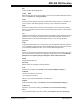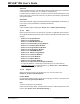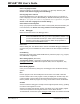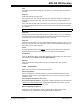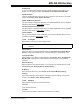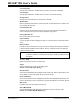User`s guide
MPLAB
®
IDE User’s Guide
DS51519B-page 114 © 2006 Microchip Technology Inc.
Select Language Toolsuite
Select the toolsuite you will use for your project, e.g., Microchip Toolsuite. (See
Section 13.24 “Select Language Toolsuite Dialog”.)
Set Language Tool Locations
Set the paths/directories to the language tools you will be using in your project, i.e.,
match a language tool name in MPLAB IDE (ex: MPASM assembler) with an execut-
able (ex: C:\Program Files\Microchip\MPASM Suite\mpasmwin.exe). (See
Section 13.25 “Set Language Tool Location Dialog”.)
Select Version Control System
Set up your project to use files from a version control system (Visual Source Safe). For
more information, see Section 4.6 “Using A Version Control System (VCS)”.
11.2.5 Debugger
Below are the menu items in the Debugger menu.
Select Tool
Select a debug tool. The default is None. The list of available debuggers will depend
on which ones you have installed. The order of items on the list is subject to installation
order.
Clear Memory
Clear all or only certain types of MPLAB IDE memory used in the project, e.g., program,
data, EEPROM, configuration.
Basic Debug Options (See below)
Tool-Specific Options – Depending on what debug tool you have selected
(Debugger>Select Tool
), additional tool-specific items, such as “Stopwatch”, may
appear on this menu.
Basic Debug Options
Once you have selected any debug tool, the Debugger menu will add the following
options:
Run
Execute program code until a breakpoint is encountered or until Halt is selected.
Execution starts at the current program counter (as displayed in the status bar). The
current program counter location is also represented as a pointer in the Program
Memory window. While the program is running, several other functions are disabled.
Animate
Animate causes the debugger to actually execute single steps while running, updating
the values of the registers as it runs.
Animate runs slower than the Run function, but allows you to view changing register
values in the Special Function Register window or in the Watch window.
To Halt Animate, use the menu option Debugger>Halt
instead of the toolbar Halt or F5.
Note: Single stepping may be very slow when using a debugger if your selected
device has EEPROM data and (1) you have a programmer enabled or (2)
you have the EEPROM window open, either of which will attempt to access
the data on each step. To improve speed, disable the programmer or
close/minimize the EEPROM window.