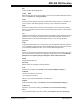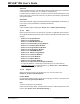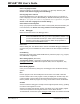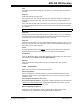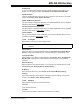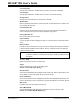User`s guide
MPLAB IDE Desktop
© 2006 Microchip Technology Inc. DS51519B-page 113
Open
Add an existing project to the workspace and set as active. Opens the Open Project
dialog (see Section 13.10 “File Management Dialog”).
Close
Close the current project in the workspace. You will be prompted to save the current
project before closing.
Closing a project does not close the workspace. Use Edit>Workspace>Close
to close
the workspace.
Set Active Project
Select a project as the active project in the workspace. For more on active projects, see
Section 4.9 “Using Multiple Projects in a Single Workspace”.
To enable Quickbuild, select None.
Quickbuild (filename)
Build a single assembly file using MPASM assembler without having to create a project
(no linker). None/Enable Quickbuild must be selected under Set Active Project. The
assembly file must be open in a file window and the window must be active.
There may be assembler limitations with this procedure. See
Section 10.4 “Limitations”.
Clean
Removes all intermediary project files, such as object, hex and debug files, for the
active project. These files are recreated from other files when a project is built.
Build All
Build the project by compiling/assembling all files. A project must be open before this
item will appear.
Make
Build the project by compiling/assembling only files that have changed since the last
build. A project must be open before this item will appear.
Build Options
Set and view options for the active project and individual files using the Build Options
dialog (see Section 13.5 “Build Options Dialog”).
Save Project
Save the active project.
Save Project As
Opens the Save Project As dialog. (See Section 13.22 “Save Project As Dialog”.)
Add Files to Project
Insert files into the active project. (See Section 13.10 “File Management Dialog”.)
Depending on the type of file, MPLAB IDE will sort the files into the correct type within
the project window tree.
Add New File to Project
Requests a name for the new file in a dialog (see Section 13.10 “File Management
Dialog”). On Save, the file is added to the project and a new file window is opened.
Remove Files from Project
Remove (delete) files from active project. Files are not deleted from the directory.