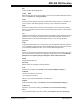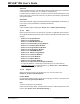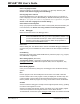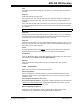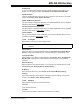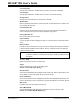User`s guide
MPLAB
®
IDE User’s Guide
DS51519B-page 112 © 2006 Microchip Technology Inc.
Advanced
Advanced editing features. Includes making selected text all uppercase or lowercase,
commented text or regular code, or indented or unindented text.
In addition there is a Match function. Go to the brace that is the matching brace for the
brace at the cursor. This function works for curly braces, parentheses, angle brackets
and square brackets.
Bookmarks
Work with bookmarks. Toggle a bookmark (alternately enable/disable a bookmark), go
to the next or previous bookmark or disable all bookmarks.
Properties
Opens the Editor Options dialog (see Section 15.2.1 “Editor Options Dialog”).
11.2.3 View
Below are the menu items in the View menu. Any item not applicable to the selected
device will be disabled. Selecting an item in this menu will make that item visible on the
desktop.
• Section 12.4 “Project Window”
• Section 12.5 “Output Window”
• Section 11.3 “MPLAB IDE Toolbars”
• Section 12.6 “Disassembly Listing Window”
• Section 12.7 “Hardware Stack Window”
• Section 12.8 “Program Memory Window”
• Section 12.9 “File Registers Window”
• Section 12.10 “EEPROM Window”
• Section 12.11 “Memory Usage Gauge”
• Section 12.12 “LCD Pixel Window”
• Section 12.13 “Locals Window”
• Section 12.14 “Watch Window”
• Section 12.15 “Call Stack Window”
• Section 12.16 “Special Function Registers Window”
• Tool-Specific Windows – Depending on what debug tool you have selected
(Debugger>Select Tool
), tool-specific items, (e.g., Section 12.17 “Trace Memory
Window”), may appear on this menu.
11.2.4 Project
Below are the menu items in the Project menu. For more on projects, see
Chapter 4. “Projects and Workspaces”.
Project Wizard
Use the Project Wizard to help you set up a new project. For more on the wizard, see
Section 4.2 “Using the Project Wizard”.
New
Create a new project in the workspace.
Opens the New Project dialog. You will be asked to enter a name and path for the new
project. (See Section 13.18 “New Project Dialog”.)