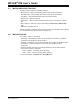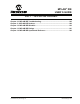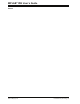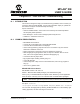User`s guide
MPLAB
®
IDE User’s Guide
DS51519B-page 110 © 2006 Microchip Technology Inc.
Open
Opens an existing source file. You may select multiple files in the Open dialog (see
Section 13.10 “File Management Dialog”) by clicking the filenames while holding
down the CTRL or Shift key.
Close
Closes the active editor window. If the file has changed since it was saved last, you will
be prompted to save changes.
Save
Saves the active editor window to disk under its original file name.
Save As
Opens the Save As dialog (see Section 13.10 “File Management Dialog”), with the
addition of an “Encoding” list box. Select the type of file encoding here. Allows you to
save the active editor window to disk under a new file name.
Save All
Saves all open editor windows to disk.
Open Workspace
Opening a workspace closes the previous workspace before opening the new one. For
more on workspaces, see Chapter 4. “Projects and Workspaces”.
Save Workspace
Saving a workspace saves the current workspace. Workspaces may be automatically
saved on a close by setting this under Configure>Settings
, Workspace tab.
Save Workspace As
Opens the Save As dialog (see Section 13.10 “File Management Dialog”), allowing
you to rename/relocate the current workspace before saving.
Close Workspace
Closing a workspace returns you to the default startup workspace configuration.
Import
Import a debug or hex file into your MPLAB IDE project. (See Section 13.16 “Import
Dialog”.)
Export
Export a Hex file from your MPLAB IDE project. (See Section 13.8 “Export Hex File
Dialog”.)
Print
Prints the active edit window. The Print dialog will open to allow you to set the printer
and print options.
Recent Files
Displays a list of files opened during the current MPLAB IDE session. Set the amount
of displayed files under Configure>Settings
, Workspace tab.
Recent Workspaces
Displays a list of workspaces opened during the current MPLAB IDE session. Set the
amount of displayed workspaces under Configure>Settings
, Workspace tab.