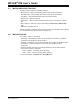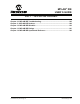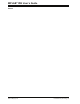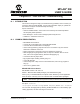User`s guide
© 2006 Microchip Technology Inc. DS51519B-page 109
MPLAB
®
IDE
USER’S GUIDE
Chapter 11. MPLAB IDE Desktop
11.1 INTRODUCTION
The MPLAB IDE desktop is a resizable window that operates independent of the rest
of the menu items. The desktop consists of a menu bar, tool bars, a status bar and any
open windows and/or dialogs. The bars are covered here. Windows and dialogs are
discussed in Chapter 12. “MPLAB IDE Windows” and Chapter 13. “MPLAB IDE
Dialogs” respectively.
Topics covered in this chapter:
• MPLAB IDE Menu Bar
• MPLAB IDE Toolbars
• MPLAB IDE Status Bar
11.2 MPLAB IDE MENU BAR
All MPLAB IDE functions are accessible as menu items through the menu bar located
across the top of the desktop. Menu items followed by ellipses (...) will open a dialog.
Shortcut (hot) keys for menu items are listed next to the menu item. Example: The
shortcut keys for Print are Control-P (CTRL+P). You may set up hot keys under
Configure>Settings
, Hot Keys tab.
Available menus are:
•File
•Edit
•View
•Project
• Debugger
• Programmer
•Tools
•Configure
•Window
•Help
11.2.1 File
Below are the menu items in the File menu. For more on the editor and the items shown
here, see Chapter 15. “Using the Editor”.
New
Displays an empty editor window named “Untitled” for the file. (See
Section 12.22 “File (Editor) Window”.) When you close the window, you will be
prompted to name the file.
Add New File to Project
Requests a name for the new file in a dialog (see Section 13.10 “File Management
Dialog”). On Save, the file is added to the project and a new file window is opened.