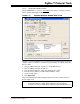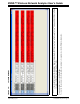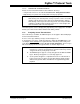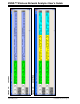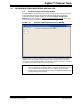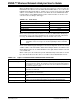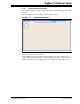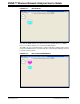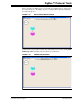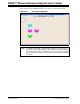User`s guide
ZENA™ Wireless Network Analyzer User’s Guide
DS51606C-page 42 © 2008 Microchip Technology Inc.
When the ZENA analyzer receives a message from a device, it creates a node in the
NCD window. The label for the node will be its 64-bit MAC address. To see the node’s
PAN ID and 16-bit network address, hold the cursor over the node. If the node’s MAC
address is not available, the label for the node will be the node’s PAN ID and 16-bit
network address. If the ZENA analyzer monitors network creation, it can also color
code the nodes according to device type.
TABLE 3-18: Node Colors
When a message travels from one device to another, the NCD window will display a
line from the source node to the destination node. If a device transmits a broadcast
message, the NCD window will display a circle around the source node.
Nodes can be hidden by right clicking the node and selecting Hide. A new node, named
“Hidden”, will be created and all lines that would normally be drawn to the hidden nodes
will be drawn to that node. To unhide all hidden nodes, right click the “Hidden” node and
select Unhide All.
When a device joins the network, the parent-child relationship of that device is shown
by a silver line between the two devices. See Table 3-19 for NCD window controls.
TABLE 3-19: ZigBee™ PROTOCOL NCD CONFIGURATION SELECTION
Node Type Color
ZigBee™ Protocol Coordinator Aqua
ZigBee Protocol Router Fuchsia
FFD End Device Lime
RDF End Device Yellow
Unknown White
Note: Some messages, such as MAC Acknowledges, do not contain any address
information. These messages are shown originating from the Unknown
node.
Control Option Description
Show Last Messages This combo box allows you to select how many message lines are displayed. When
a new message line is drawn, the oldest line is removed. Several predefined options
are available, or you may enter your own value. The silver network association lines
are not affected by this setting.
Clear All Lines Click this button to clear all message and network association lines. The nodes
themselves are unaffected.
Clear All Message Lines Click this button to clear all message lines. The network association lines and the
nodes themselves are unaffected.
Clear NCD Click this button to clear all message lines, all network association lines and all
nodes.
Select Bitmap Click this button to load a background image. This is described in more detail in
Section 3.4.4 “Customizing the Network Configuration Display Window”.
Clear Background Click this button to remove the background image.