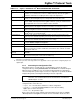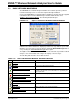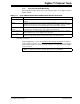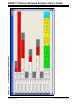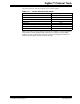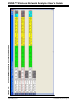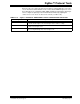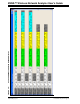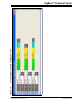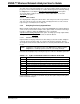User`s guide
ZENA™ Wireless Network Analyzer User’s Guide
DS51606C-page 28 © 2008 Microchip Technology Inc.
3.3 BASIC NETWORK MONITORING
The ZENA Wireless Network Analyzer hardware and software provide a powerful
network monitoring tool for use from development through installation.
Connect the ZENA Wireless Network Analyzer hardware to the PC using the supplied
USB mini-B cable. From the ZENA Analyzer Software Main window, select
ZigBee™ Tools>Network Monitor
. The following window will open:
FIGURE 3-10: ZigBee™ PROTOCOL NETWORK MONITOR WINDOW
A blank Packet Sniffer window for displaying network messages will also open. If this
window is closed, it can be reopened, either by clicking the Network Messages button,
or by selecting the View>Network Messages
menu option.
The ZigBee™ Network Monitor window can be used to start and stop real-time network
analysis, save and load data and configure the display of the messages.
The following table describes the toolbar functions:
TABLE 3-13: REAL-TIME NETWORK MONITOR TOOLBAR FUNCTIONS
Icon Menu Equivalent Function
File>Open
Load a previously saved file for display and analysis.
File>Save
Save the currently loaded information.
Operation>Start Sniffing/Playback
If “Real-Time Display” is selected, begin packet sniffing.
Otherwise, play back the current information as specified by the
“Speed” pull-down.
Operation>Stop Sniffing/Playback
Stop real-time monitoring or playback.
View>Network Messages
Open the Packet Sniffer window.
View>Network Configuration Display
Open the Network Configuration Display window.
Tools>Filter
Display or hide filter options.
Tools>Security
Enable or disable secure packet decrypting.
View>Show/Hide Settings
Display or hide the settings of the Network Monitor window.