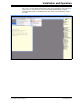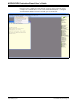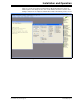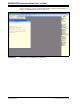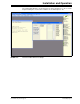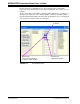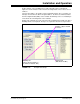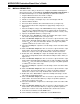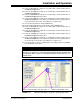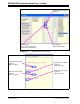User manual
Installation and Operation
© 2010 Microchip Technology Inc. DS51892A-page 29
23. Select the “WriteWiper0” script in the User SPI Scripts column and then click on
the Execute Script button.
24. Select the “ReadWiper0” script in the User SPI Scripts column and then click on
the Execute Script button.
25. Select the “DECRWiper0” script in the User SPI Scripts column and then click on
the Execute Script button three times.
26. Select the “ReadWiper0” script in the User SPI Scripts column and then click on
the Execute Script button. The Transaction window shows the scripts that were
executed and the current value of the Wiper 0 (see Figure 2-16).
27. In the Transaction window, click the Clear button.
28. On the PICkit Serial Analyzer command bar, click the Reset button.
29. Select the “WriteWiper0” script in the User SPI Scripts column and then click on
the Execute Script button.
30. Select the “ReadWiper0” script in the User SPI Scripts column and then click on
the Execute Script button.
31. Select the “INCRWiper0” script in the User SPI Scripts column and then click on
the Execute Script button three times.
32. Select the “ReadWiper0” script in the User SPI Scripts column and then click on
the Execute Script button. The Transaction window shows the scripts that were
executed and the current value of the Wiper 0 (see Figure 2-17).
33. You can repeat the sequence of writing values to the Wiper register, or by Writing
then Reading the values back.
FIGURE 2-12: MCP43XX Write Wiper 0 Script File - Updating Wiper Value.
NOTICE
If at any time during script execution, an error message is generated in the transaction
window, it is good practice to reset the PICkit Serial Analyzer (PKSA). The PKSA can be
reset using the “Reset” toolbar icon. Verify that subsequent script operations do not
generate errors.
Write Command to Wiper 0 Register (D8 = ‘1’)
Wiper 0 Data (D7:D0 = ‘FFh’)