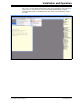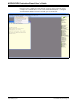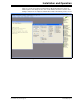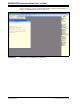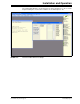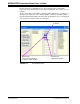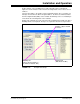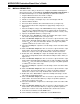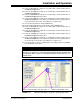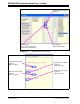User manual
MCP43XXEV Evaluation Board User’s Guide
DS51892A-page 28 © 2010 Microchip Technology Inc.
2.6 MCP4361 DEMO STEPS
This demo assumes that you know how to configure the PICkit Serial Analyzer for
Master SPI operation. See Section 2.5 “Configuring The PICkit Serial Analyzer” or
the PICkit Serial Analyzer User’s Guide (DS51647) for additional information.
1. Plug the PICkit Serial device into the PC’s USB port.
2. Plug the MCP43XXEV board into the PICkit Serial.
3. Add the User Scripts (see Example 2-1) to the “CommScripts.TXT” file.
4. Start the PICkit Serial GUI.
5. Ensure the GUI is in Master SPI communication mode (see Figure 2-5).
6. Ensure that the Master SPI configuration is appropriately configured (see
Figure 2-7).
7. Measure the Wiper 0 voltage on the MCP43XXEV board (see Figure 2-2) using
an oscilloscope or digital multimeter. Measure voltage from the ground plane
(GND) to the Wiper (P12). The voltage on the Wiper should be ~ V
DD
/2 (~2.5V).
8. Open the Script Builder window (see Figure 2-8).
9. Double click on the “WriteWiper0” script in the “Example SPI Scripts” column.
This loads the Script Detail column (see Figure 2-10).
10. Click on the Execute Script button. This executes the script shown in the script
detail column, which will update the Wiper value to 3Fh. The Wiper voltage will
now be ~V
DD
/4 (~1.25V). The Transaction window (see Figure 2-14) will be
updated to indicate the execution of the script.
11. Select the “ReadWiper0” script in the User SPI Scripts column. It should look like
Figure 2-11.
12. Click on the Execute Script button. This executes the script shown in the script
detail column. The Transaction window (see Figure 2-14) will be updated to
indicate the execution of the script. The Data read is shown in the last line.
13. Double click on the “WriteWiper0” script in the “Example SPI Scripts” column.
This loads the Script Detail column and modifies the Wiper 0 data to 1FFh (see
Figure 2-12).
14. Click on the Execute Script button. This executes the script shown in the script
detail column, which will update the Wiper value to 1FFh. The Wiper voltage will
now be ~V
DD
(~5V). The Transaction window (see Figure 2-14) will be updated
to indicate the execution of the script.
15. Select the “ReadWiper0” script in the User SPI Scripts column. It should look like
Figure 2-11.
16. Click on the Execute Script button. This executes the script shown in the script
detail column. The Transaction window (see Figure 2-14) will be updated to
indicate the execution of the script. The Data read is shown in the last line.
17. Double click on the “WriteTCON1” script in the “Example SPI Scripts” column.
This loads the Script Detail column.
18. Click on the Execute Script button. This executes the script shown in the script
detail column. The Transaction window (see Figure 2-15) will be updated to
indicate the execution of the script.
19. Select the “ReadTCON1” script in the User SPI Scripts column. It should look like
Figure 2-13.
20. Click on the Execute Script button. This executes the script shown in the script
detail column. The Transaction window (see Figure 2-15) will be updated to
indicate the execution of the script. The Data read is shown in the last line.
21. In the Transaction window, click the Clear button.
22. On the PICkit Serial Analyzer command bar, click the Reset button.