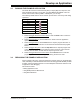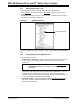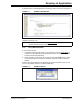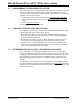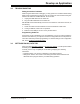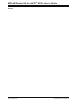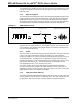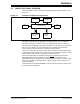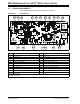User`s guide
Develop an Application
© 2008 Microchip Technology Inc. DS51700A-page 19
A breakpoint set in code will appear as a red hexagon with a “B” as shown in Figure 3-3.
FIGURE 3-3: EXAMPLE BREAKPOINT
Once code is halted, hovering over variables pops up the current value of those
variables (see Figure 3-3.)
3.4.3 Using Watch Windows
To use a Watch window:
1. The Watch window is made visible on the desktop by selecting View>Watch
. It
contains four selectable Watch views (via tabs) in which to view variables (SFRs,
symbols and absolute addresses).
2. Select an SFR or Symbol from the list and click the related Add button to add it
to the Watch window. Or click in the “Address” column and enter an absolute
address.
A Watch window populated with an SFRs and Symbols will look like Figure 3-4. For
more on using Watch windows, see MPLAB IDE Help.
FIGURE 3-4: EXAMPLE WATCH
Note: This feature must be set up. See Edit>Proper
ties, Tooltips tab, check the
“Enable Variable Mouseover Values” checkbox.