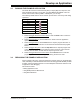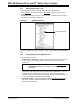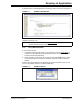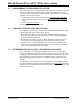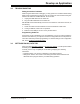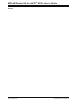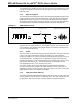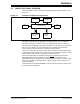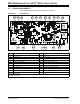User`s guide
MPLAB Starter Kit for dsPIC
®
DSCs User’s Guide
DS51700A-page 18 © 2008 Microchip Technology Inc.
3.4.1 Editing Application Code
To view application code so it may be edited, do one of the following:
•Select Edit>New
to create new code or Edit>Open to search for and open an
existing code file.
• Double click on a file in the Project window to open an existing code file. See an
example Project window in Figure 3-2.
FIGURE 3-2: EXAMPLE PROJECT
For more information on using the editor to create and edit code, see MPLAB Editor
Help.
3.4.2 Using Breakpoints and Mouseovers
To set a breakpoint in code:
1. Double Click in the Gutter – Double click in the window gutter next to the line
of code where you want the breakpoint. Double click again to remove the
breakpoint.
2. Pop-up Menu – Place the cursor over the line of code where you want the break-
point. Then, right click to pop up a menu and select “Set Breakpoint”. Once a
breakpoint is set, “Set Breakpoint” will become “Remove Breakpoint” and
“Disable breakpoint”. Other options on the pop-up menu under Breakpoints are
for deleting, enabling or disabling all breakpoints.
3. Breakpoint Dialog – Open the Breakpoint dialog (Debugger>Breakpoints
) to
set, delete, enable or disable breakpoints. See MPLAB IDE Help for more
information on this dialog.
Note: Double click must be set up for breakpoints. See Edit>Properities
,
ASM/C/BAS File Type tab, checkbox for “Double-click Toggles
Breakpoint”.
Existing Code File