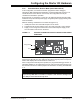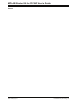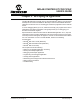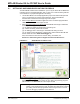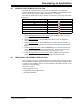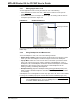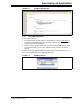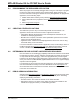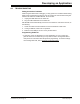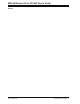User manual
MPLAB Starter Kit for PIC24F User’s Guide
DS51725A-page 22 © 2008 Microchip Technology Inc.
4.3.1 Editing Application Code
To view application code so it may be edited, do one of the following:
•Select Edit>New
to create new code or Edit>Open to search for and open an
existing code file.
• Double-click on a file in the Project window to open an existing code file. See an
example Project window in Figure 4-2.
FIGURE 4-2: EXAMPLE PROJECT
For more information on using the editor to create and edit code, see MPLAB IDE
Editor Help.
4.3.2 Using Breakpoints and Mouseovers
To set a breakpoint in code, use one of the following methods:
• Double-Click in Gutter: Double-click in the window gutter next to the line of code
where you want the breakpoint. Double-click again to remove the breakpoint.
• Pop-up Menu: Place the cursor over the line of code where you want the break-
point. Then, right click to pop up a menu and select “Set Breakpoint”. Once a
breakpoint is set, “Set Breakpoint” will become “Remove Breakpoint” and “Disable
Breakpoint”. Other options on the pop-up menu under Breakpoints are for
deleting, enabling or disabling all breakpoints.
• Breakpoint Dialog: Open the Breakpoint dialog (Debugger>Breakpoints
) to set,
delete, enable or disable breakpoints. See MPLAB IDE Help for more information
on this dialog.
A breakpoint set in code appears as a red “stop sign” with a “B”. Once code is halted,
hovering over variables pops up the current value of those variables (Figure 4-3.)
Note: This feature must be set up. From the menu bar, select Edit>Properities
;
from the Properties dialog, select the Tooltips tab, then click the checkbox
for “Enable Variable Mouseover Values”.
Existing Code File