User manual
Table Of Contents
- Chapter 1. Introduction
- Chapter 2. Getting Started
- Chapter 3. Using the Demo Software
- Appendix A. Board Technical Information
- Figure A-1: PICDEM™ LCD 2 Default Jumper Location
- A.1 Processors
- A.2 LCD Display
- Figure A-2: PICDEM™ LCD 2 Display
- Table A-2: LCD Glass Specifications
- Figure A-3: Display Definitions
- Figure A-4: Digit Description
- Table A-3: LCD SEGx and COMx
- A.2.1 Device-Specific LCD Segment Configuration
- Table A-4: PIC18F85J90 PIM and ICE Pin/Port Comparison
- Table A-5: PIC18F85J90 LCD connections Comparison
- Figure A-5: Segment Configuration for PIC18F85J90 Devices
- Table A-6: PIC18F85j90 pORT AND pIN cOMPARISON
- Table A-7: PIC18F87J90 PIM and ICE Pin/Port Comparison
- Table A-8: PIC18F87J90 LCD connections Comparison
- Figure A-6: Segment Configuration for PIC18F87J90 Devices
- Table A-9: PIC18F87j90 pORT AND pIN cOMPARISON
- Table A-10: PIC18F8490 Pim and ICE Port/Pin Comparison
- Table A-11: pic18f8490 LCD cONNECTIONS cOMPARISON
- Figure A-7: Segment Configuration for PIC18F8490 Devices
- Table A-12: pic18f8490 pIN AND pORT cOMPARISON
- Table A-13: PIC16F946 PIM and ICE PIn/Port Comparison
- Table A-14: PIC16F946 LCD Connections cOMPARISON
- Figure A-8: Segment Configuration for PIC16F946 Devices
- Table A-15: pic16f946 pORT AND PIN cOMPARISON
- Table A-16: PIC16F/LF1946/7 PIM and ICE PIn/Port Comparison
- Table A-17: PIC16F/LF1946/7 LCD Connections cOMPARISON
- Figure A-9: Segment Configuration for PIC16F/LF1946/7 Devices
- Table A-18: pic16f/LF1946/7 pORT AND PIN cOMPARISON
- Table A-19: PIC16F917 PIM and ICE Pin/Port Comparison
- Table A-20: pic16f917 LCD cONNECTIONS cOMPARISON
- Figure A-10: Segment Configuration for PIC16F914/917 Devices
- Table A-21: pic16f917 pIN AND pORT cOMPARISON
- A.3 LED Display
- A.4 Charge Pump and VLCAP
- A.5 Resistive Ladder Versus Charge Pump
- A.6 Oscillator Options
- A.7 RS-232 Serial Port
- A.8 Real-Time Clock
- A.9 Serial EEPROM
- A.10 Analog Input
- A.11 Temperature Sensor
- A.12 Switches
- A.13 ICD Connector
- A.14 Power Supply
- A.15 Board Layout and Schematics
- A.16 PIM Layout and Schematics
- Figure A-16: PIC18F65J90 and PIC18F85J90 PIM Layout
- Figure A-17: PIC16F914/917 PIM Layout
- Figure A-18: PIC16F946 PIM Layout
- Figure A-19: PIC16F/LF1946/7 PIM Layout
- Figure A-20: PIC18F6490/8490 PIM Layout
- Figure A-21: PIC18F87j90 PIM Layout
- Figure A-22: PICDEM™ LCD 2 PIC16F914/917 PIM Schematic
- Figure A-23: PICDEM LCD 2 PIC16F/LF1946/7 64-Pin PIM Schematic
- Figure A-24: PICDEM™ LCD 2 PIC16F946 PIM Schematic
- Figure A-25: PICDEM™ LCD 2 PIC18F6490 64-pin PIM Schematic
- Figure A-26: PICDEM™ LCD 2 PIC18F8490 80-pin PIM Schematic
- Figure A-27: PICDEM™ LCD 2 PIC18F6XJ90 64-pin PIM Schematic
- Figure A-28: PICDEM™ LCD 2 PIC18F87J90 80-pin PIM Schematic
- Figure A-29: PICDEM™ LCD 2 PIC18F85J90 80-pin PIM Schematic
- Worldwide Sales and Service
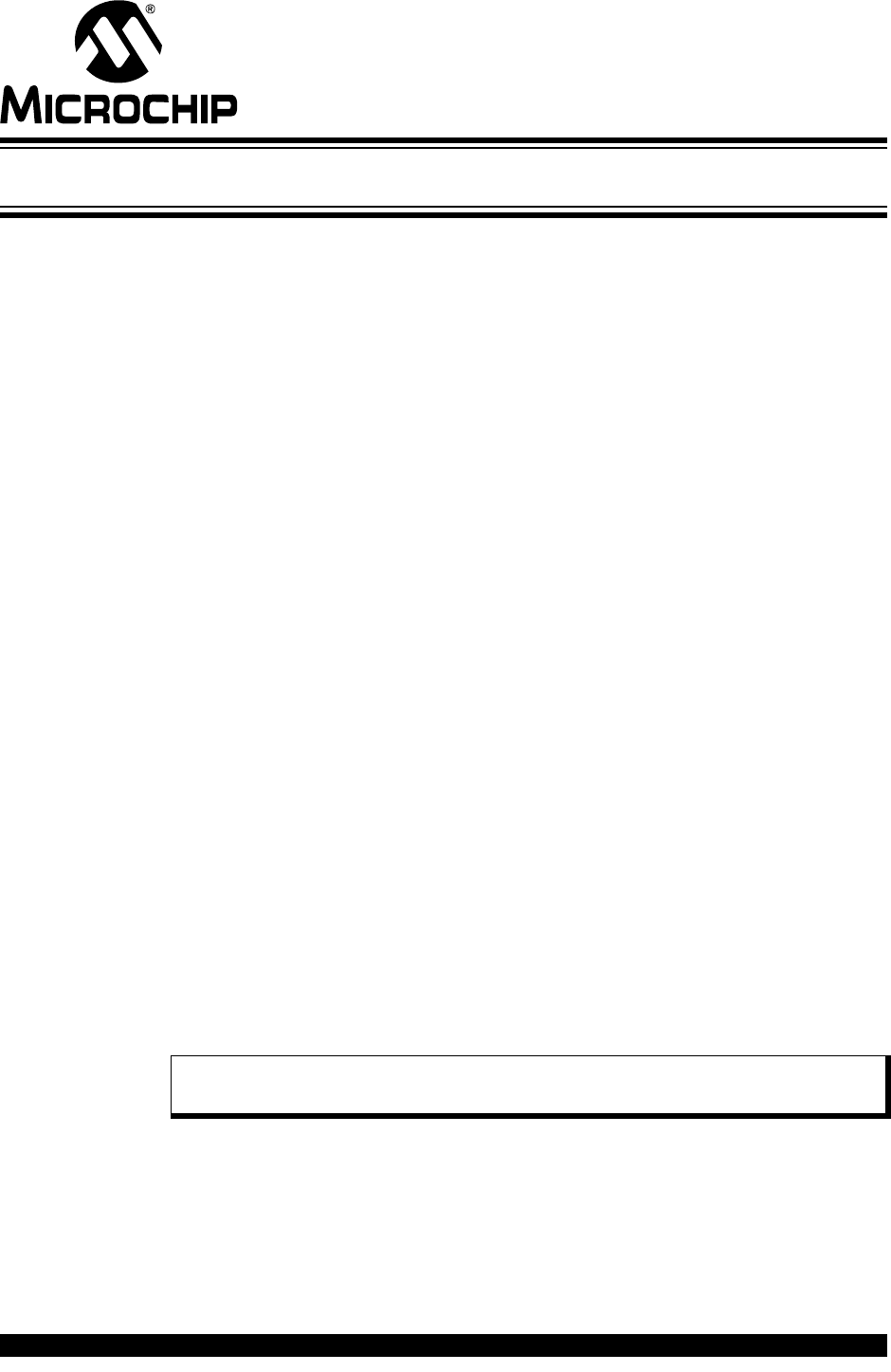
PICDEM™ LCD 2 DEMONSTRATION
KIT USER’S GUIDE
2010 Microchip Technology Inc. DS51662C-page 17
Chapter 3. Using the Demo Software
The demo programs are preprogrammed into the sample devices. Also, this program
is included on the CD-ROM program disk for user reference. This demo program uses
the functions or macros provided by the firmware LCD driver module to display the
required characters, strings or icons on the LCD.
3.1 DEMO FIRMWARE OPERATION
The demo firmware is made up of four components, which are individually displayed on
the LCD. The PIC microcontroller’s internal RC oscillator is used as the system clock
source.
1. Voltmeter (F1)
This mode uses the A/D module to measure the voltage of the R44 pot through
analog channel AN0, and displays a voltage between 0.00V and 3.30V on the
LCD using the LCD module. Voltage is continually updated until the mode is
exited by pressing either the S1 or S2 switch.
2. Thermometer (F2)
This mode uses the A/D module to measure the voltage of the thermistor R11
through analog channel AN1, and converts to temperature both in Celsius and
Fahrenheit and displays the temperature on the LCD using the LCD module.
Temperature is continually updated until the mode is exited by pressing either
the S1 or S2 switch.
3. Clock (F3)
(1)
This mode uses the Timer1 module and a 32 kHz clock crystal. Once this mode
is entered from the main menu, the Real-Time Clock will start counting from
00:00:00. The S3 switch is used to increment minutes and the S4 switch is used
to increment hours. To perform the increment operations, press and hold the
switches. The clock keeps running continuously until the mode is exited by
pressing either the S1 or S2 switch.
4. Charge Pump and Software Contrast (F4)
(1)
This mode is available only for the PIC18F85J90 and PIC18F87J90 families of
devices and uses the on-board charge pump and LCD voltage regulator. The
LCD module is configured in Charge Pump mode and software contrast is
achieved by either pressing S3 to increase the contrast or S4 to decrease the
contrast until the mode is exited by pressing either the S1 or S2 switch. By exiting
this mode, the Voltmeter mode is entered and retains the contrast level.
Note 1: For low-power battery operation in JP17, remove jumper on V
CC and I/O
and connect I/O and RB0.










