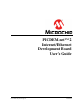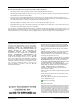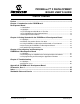User manual
PICDEM.net™ 2 DEVELOPMENT
BOARD USER’S GUIDE
2011 Microchip Technology Inc. DS51623D-page 5
Preface
INTRODUCTION
This chapter contains general information that will be useful to know before using the
Development Board. Items discussed in this chapter include:
• Document Layout
• Conventions Used in this Guide
• Warranty Registration
• Recommended Reading
• The Microchip Web Site
• Customer Support
• Document Revision History
DOCUMENT LAYOUT
This document describes how to use the PICDEM.net 2 Development Board as a
development tool to emulate and debug firmware on a target board. The manual layout
is as follows:
• Chapter 1. “Introduction to the PICDEM.net 2 Development Board” – Describes
what the PICDEM.net 2 Development Board is and what features are available on
the board.
• Chapter 2. “Getting Started with the PICDEM.net 2 Development Board” –
Describes how to connect and begin to use the PICDEM.net 2 Development Board.
• Chapter 3. “Reconfiguring and Restoring the PICDEM.net 2 Development
Board” – Provides instructions on changing hardware configuration, loading a web
page into the on-board EEPROM and reconfiguring the network settings.
• Chapter 4. “Troubleshooting” – Provides information on solving common problems.
• Appendix A. “PICDEM.net 2 Development Board Schematics, Rev. 6” –
Provides schematic diagrams of the Development Board.
NOTICE TO CUSTOMERS
All documentation becomes dated, and this manual is no exception. Microchip tools and
documentation are constantly evolving to meet customer needs, so some actual dialogs
and/or tool descriptions may differ from those in this document. Please refer to our web site
(www.microchip.com) to obtain the latest documentation available.
Documents are identified with a “DS” number. This number is located on the bottom of each page,
in front of the page number. The numbering convention for the DS number is “DSXXXXXA”, where
“XXXXX” is the document number and “A” is the revision level of the document.
For the most up-to-date information on development tools, see the MPLAB
®
IDE on-line help.
Select the Help menu, and then Topics to open a list of available on-line Help files.