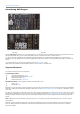[ AVR32 Menu | AVR Menu ] Introducing AVR Dragon ' Front Side Back Side With the AVR Dragon, Atmel has set a new standard for low cost development tools. AVR Dragon supports all programming modes for the Atmel AVR device family. It also include full emulation support for devices with 32kB or less Flash memory. At a fraction of the price traditionally associated with this kind of featured tool, the AVR Dragon will fulfill all your programming and emulation needs.
[ AVR32 Menu | AVR Menu ] Device Support The following devices are currently supported by AVR Dragon.
ATmega645 ATmega649 ATmega6450 ATmega6490 x x ATmega406 x Off Board Target x x x Off Board Target Other Note: Supports only debugging up to 32kB Off Board Target AT90CAN32 x x x AT90CAN64 AT90CAN128 x x x AT90PWM2 AT90PWM2B AT90PWM3 AT90PWM3B x x x Off Board Target AT90PWM216 AT90PWM316 x x x Off Board Target AT90USB646 AT90USB647 AT90USB1286 AT90USB1287 x x AT90USB82 AT90USB162 x x ATmega16HVA x ATmega32HVB x Off Board Target Off Board Target x x Off Board Target
[ AVR32 Menu | AVR Menu ] What's New February 20th, 2008 - Sw: 0x0101 0x0200 (released with AVR Studio 4.14) Added full part support for ATtiny88, ATtiny167, ATmega32C1, ATmega32M1 and ATmega32U4 November 21st, 2007 - Sw: 0x0101 0x0200 (released with AVR Studio 4.13 SP2) Added programming support for support for ATmega1284P Added full part support for ATtiny43U, ATtiny48 and ATmega32HVB July 5th, 2007 - Sw: 0x0101 0x010A (released with AVR Studio 4.
[ AVR32 Menu | AVR Menu ] Getting Started Please read this section before connecting the AVR Dragon to the computer or target. Important ! Please install AVR Studio and the USB driver before connecting AVR Dragon to your PC Follow these simple steps to get started using the AVR Dragon: Download AVR Studio 4.12 SP3 or later from http://www.atmel.
[ AVR32 Menu | AVR Menu ] Software and USB Setup Software and USB Setup In order to use the AVR Dragon it is required to install the USB driver. Please do not connect the AVR Dragon to the computer before running the USB Setup. USB driver installation is done during the AVR Studio installation. Note: AVR Dragon requires AVR Studio 4.12 with Service Pack 3 or later. Latest version of the AVR Studio can be found at: www.atmel.com/products/AVR/ Start the AVR Studio installation.
If running Windows XP you need to click "Next" a couple of times. Please wait until the installation process completes by itself. It may take from a few seconds up to a few minutes depending on the computer and operating system. If the USB driver is correctly installed and AVR Dragon is connect to the PC, the green LED inside the encasing next to the USB connector will be lit.
[ AVR32 Menu | AVR Menu ] Board Description / Headers AVR Dragon Board: Headers: Out of the box, the AVR Dragon has the following 3 header connectors mounted: ISP Header - Used for ISP programming and debugWIRE OCD JTAG Header - Used for JTAG programming and JTAG OCD. VCC Header - Used for powering Devices placed in the prototype area, or to power external target boards (max 300mA).
communication with targets running at any voltage between 1.8 and 5.5V Note that the target voltage must be applied to pin 2 on the ISP header for the AVR Dragons level converters. JTAG Header(mounted): The 10-pin JTAG header is a standard pinout JTAG connector. When connecting the AVR Dragon JTAG header to an external target, the signals are level converted to match the target board voltage. This is done automatically. Please note that the AVR Dragon will not power the target through the JTAG interface.
The figure above shows the general pinout of the HV_PROG header. The High Voltage programming pin mapping are not the same for all parts. See the HVSP Description or PP Description chapters for more information on the pinout of this header. VCC Header (mounted): The VCC Header contains 5.0 Volt VCC and GND that must be used to power the target device placed in the prototype area of the AVR Dragon board.
Two LEDs show the status of the AVR Dragon. Check the Troubleshooting Guide to check for solutions if there are any errors.
[ AVR32 Menu | AVR Menu ] In System Programming In System Programming is well suited for programming devices soldered onto external target boards. This section explains how to connect the AVR Dragon to ISP program an external target. The ISP lines are equipped with level converters that automatically will level shift the AVR Dragon to the target board voltage. It is recommended that a 6-pin header connector with 2.
[ AVR32 Menu | AVR Menu ] High Voltage Serial Programming Description Low pin count AVR devices do not have enough IO pins to support the full Parallel Programming interface. These devices instead use HVSP programming, which is a serial version of the Parallel Programming interface. Important! Extreme care should be taken if using HVSP mode to program a AVR device on an external target.
Please see the "Device Connection Sheet" section for information on how to connect AVR Dragon for HVSP programming for the different supported devices. See the AVR Studio user guide for information about using the Programming Dialog to program the target device.
High pin count AVR devices support the full Parallel Programming (PP) interface. This interface offer high speed programming, and also support programming all fuse and lock bits in the AVR Device. Important! Extreme care should be taken if using PP mode to program a AVR device on an external target. The PP lines do not have level converters, so it is important that the target board then is powered by the AVR Dragon VCC header, and not using its own power supply.
For ATtiny26/261/461/861 the HV_PROG header will have this pinout: For ATtiny2313 the HV_PROG header will have this pinout:
Please see the "Device Connection Sheet" section for information on how to connect AVR Dragon for PP programming. See the AVR Studio user guide for information about using the Programming Dialog to program the target device.
[ AVR32 Menu | AVR Menu ] JTAG Programming Description AVR devices with JTAG interface also support programming through this interface. The connection for JTAG programming is the same same as the JTAG debug interface. Please see section "Connecting to target through the JTAG Interface " for information how to connect the AVR Dragon to your external target board. It is also possible to do JTAG Programming on a device placed on the Prototype Area of the AVR Dragon.
[ AVR32 Menu | AVR Menu ] Command Line Software The DOS command line of the programming interface is the same as for the STK500 starter kit. It is named "AVRDragon.exe" and allows simple batch files for automatic programming. The program is located on the disk at: ..\Program Files\Atmel\AVR Tools\AVRDragon\ Typing "avrdragon -h" will display all the commands, options and the parts currently supported by the AVR Dragon. Commands: -h, -? -he -e -f Print this help. Print exit codes.
[ AVR32 Menu | AVR Menu ] Connecting to target through the debugWIRE Interface A minimum of 3 wires is required for communication between AVR Dragon and the target board with the debugWIRE interface. These Signals are RESET, VTref and GND. Important! This interface uses only 1 pin, (RESET pin) for communication with the target. To enable the debugWIRE interface on an AVR Device, the debugWIRE Enable fuse (DWEN) must be programmed, (DWEN=0).
Note: Some precautions regarding the RESET line must be taken to ensure proper communication over the debugWIRE interface. If there is a pull-up on the RESET line, this resistor must be larger than 10Kohm, and there should be no capacitive load. The pull-up resistor is not required for debugWIRE functionality. Other logic connected to the RESET line should be removed. Note It's not possible to use the debugWIRE Interface if the lockbits on the target AVR are programmed.
[ AVR32 Menu | AVR Menu ] Connecting to the target through the JTAG Interface A minimum of 6 wires is required to connect AVR Dragon to the target board. These Signals are TCK, TDO, TDI, TMS, VTref and GND. Optional line is the nSRST. The nTRST signal is not used, and is reserved for compatibility with other equipment. nSRST is used to control and monitor the target reset line. This is however not necessary for correct emulation.
STK500 JTAG Adapter The STK500 JTAG Adapter, that comes with the JTAGICE mkII, can be used to simplify the connection to the STK500 for AVR devices with JTAG that mates with socket SCKT3100A3 and SCKT3000D3 on the STK500. Enabling the JTAG Enable fuse If the JTAGEN fuse (JTAG Enable) in the target device is un-programmed, the JTAG Interface will be disabled.
[ AVR32 Menu | AVR Menu ] Using the Onboard Prototype Area The AVR Dragon has layout for a 40-pin and a 28-pin PDIP socket. The DIP socket pins are connected directly to the 40-pin Header connector. By strapping the ISP, JTAG, HV_PROG and VCC header signals to the 40-pin header connector programming or emulation can be preformed without the need for an external target board. This section shows how to strap the AVR Dragon for different operation modes.
To make it even more flexible and allow for narrow DIP packages, a ZIF (Zero Insertion Force) DIP socket has been added in the picture above. Additional sockets can be bought from third party vendors to support MLF/QFN, TQFP, SOIC etc packages. (Link: http://www.atmel.com/products/AVR/thirdparty.asp#adapters ) - And finally the complete setup for debugWIRE and ISP programming of the ATtiny45.
[ AVR32 Menu | AVR Menu ] Devicesheet: SCKT3000D3 Supported Programming Modes: ISP, Parallel Programming, JTAG Prog Supported Emulation Modes: JTAG for devices with less than 64kB Flash Applicable for the following devices : ATmega8515 Note: JTAG programming and emulation not supported by ATmega8515 ATmega162 In System Programming: HV_PROG DEVICE 20 nc nc 19 21 nc F 20 18 nc nc 17 22 nc nc 19 16 nc nc 15 23 nc nc 18 14 nc nc 13 24 nc nc 17 12 nc nc 11 25 nc nc 16
Parallel Programming HV_PROG DEVICE 20 T S 19 21 nc T 20 18 R Q 17 22 nc Q 19 16 P O 15 23 nc nc 18 14 N M 13 24 nc P 17 12 L K 11 25 nc O 16 10 J I 9 26 nc N 15 8 H G 7 27 nc M 14 6 F E 5 28 nc L 13 4 D C 3 29 nc K 12 2 B A 1 30 nc J 11 31 nc nc 10 ISP 6 nc nc 5 32 nc R 9 4 nc nc 3 33 nc H 8 2 U nc 1 34 nc G 7 35 nc F 6 JTAG VCC 10 nc nc 9 36 nc E 5 8 nc nc 7 37 nc D 4 6 U nc
[ AVR32 Menu | AVR Menu ] Devicesheet: SCKT3100A3 Supported Programming Modes: ISP, Parallel Programming, JTAG Prog Supported Emulation Modes: JTAG for devices with less than 64kB Flash Applicable for the following devices : ATmega16 ATmega32 ATmega164P ATmega324P ATmega644 ATmega644P ATmega1284P ATmega8535 Note: JTAG programming and emulation not supported on ATmega8535 In System Programming: HV_PROG DEVICE 20 nc nc 19 21 nc nc 20 18 nc nc 17 22 nc nc 19 16 nc nc 15 23 nc nc 18
2 nc nc 1 JTAG 34 nc nc 7 35 nc nc 6 10 H G 9 36 nc nc 5 8 nc nc 7 37 nc nc 4 6 F E 5 38 nc nc 3 4 D C 3 39 nc nc 2 2 B A 1 40 nc nc 1 Parallel Programming HV_PROG DEVICE 20 T S 19 21 P O 18 R Q 17 22 nc N 19 16 P O 15 23 nc M 18 14 N M 13 24 nc L 17 12 L K 11 25 nc K 16 10 J I 9 26 nc J 15 8 H G 7 27 nc nc 14 13 6 F E 5 28 nc Q 4 D C 3 29 nc nc 12 2 B A 1 30 nc T 11 31 nc S
[ AVR32 Menu | AVR Menu ] Devicesheet: SCKT3200A2 Supported Programming Modes: ISP, Parallel Programming Supported Emulation modes: debugWIRE Applicable for the following devices : ATmega8 - Note: debugWIRE not supported by ATmega8 ATmega48 ATmega48P ATmega88 ATmega168 ATtiny48 In System Programming and debugWIRE emulation HV_PROG DEVICE 20 nc nc 19 nc nc 18 nc nc 17 nc nc 16 nc nc 15 nc nc 14 nc nc 13 nc nc 12 nc nc 11 nc nc 10 nc nc 9 nc nc 8 nc nc 7 15 nc nc
10 nc nc 9 24 H L 5 8 nc nc 7 25 I K 4 6 nc nc 5 26 nc J 3 4 nc nc 3 27 nc nc 2 2 nc nc 1 28 nc R 1
[ AVR32 Menu | AVR Menu ] Devicesheet: SCKT3300D3 Supported Programming Modes: ISP, Parallel Programming Supported Emulation Modes: debugWIRE Applicable for the following devices : ATtiny2313 In System Programming and debugWIRE emulation HV_PROG DEVICE 20 nc nc 19 nc nc 18 nc nc 17 nc nc nc 16 nc nc 15 nc 14 nc nc 13 nc nc 12 nc nc 11 nc nc 10 nc nc 9 nc nc 8 nc nc 7 nc nc 6 nc nc 5 nc nc 4 nc nc 3 nc nc 2 nc nc 1 nc nc 11 nc F 10 ISP 6 F
[ AVR32 Menu | AVR Menu ] Devicesheet: SCKT3400D1 Supported programming modes: ISP, High Voltage Serial Programming Supported emulation modes: debugWIRE Applicable for the following devices : ATtiny11 - Note: ISP and debugWIRE not supported by ATtiny11 ATtiny12 - Note: debugWIRE not supoported by ATtiny12 ATtiny13 ATtiny25 ATtiny45 ATtiny85 High Voltage Serial Programming HV_PROG DEVICE 20 H G 19 nc nc 18 F E 17 nc nc 16 nc nc 15 nc nc 14 nc nc 13 nc nc 12 nc nc 11 nc nc 10
10 nc nc 9 8 nc nc 7 5 nc nc B E 4 6 nc nc 5 4 nc nc 3 6 C nc 3 7 D nc 2 nc nc 1 2 8 G F 1
[ AVR32 Menu | AVR Menu ] Devicesheet: SCKT3500DSupported Programming Modes:Parallel Programming Supported Emulation modes: none Applicable for the following devices : ATtiny28 Note: Only High Voltage Programming available for ATtiny28 Parallel Programming HV_PROG DEVICE 20 T S 19 nc nc 18 R Q 17 nc nc 16 nc O 15 nc nc 14 N M 13 nc nc 12 L K 11 nc nc 10 J nc 9 nc nc 8 H G 7 15 B A 6 F E 5 16 C nc 13 4 D C 3 17 D O 12 2 B A 1 18 E N 11 6
[ AVR32 Menu | AVR Menu ] Devicesheet: SCKT3600A1 Supported Programming Modes: ISP, High Voltage Serial Programming Supported Emulation modes: None Applicable for the following devices : ATtiny15 Note: Emulation not supported by ATtiny15 In System Programming HV_PROG DEVICE 20 nc nc 19 nc nc 18 nc nc 17 nc nc nc 16 nc nc 15 nc 14 nc nc 13 nc nc 12 nc nc 11 nc nc 10 nc nc 9 nc nc 8 nc nc 7 nc nc 6 nc nc 5 nc nc 4 nc nc 3 nc nc 2 nc nc 1 nc nc nc
[ AVR32 Menu | AVR Menu ] Devicesheet: SCKT3700A1 Supported Programming Modes: ISP, Parallel Programming Supported Emulation modes: debugWIRE Applicable for the following devices : ATtiny26 - Note: debugWIRE not supported by ATtiny26, PP - prog issue, see known issues section ATtiny261 ATtiny461 ATtiny861 In System Programming and debugWIRE emulation HV_PROG DEVICE 20 nc nc 19 nc nc 18 nc nc 17 nc nc 16 nc nc 15 nc nc 14 nc nc 13 nc nc 12 nc nc 11 nc nc 10 nc nc 9 nc n
8 nc nc 7 17 D L 4 6 nc nc 5 18 C K 3 4 nc nc 3 19 B J 2 2 nc nc 1 20 A I 1
[ AVR32 Menu | AVR Menu ] Devicesheet: SCKT244484 Supported Programming Modes: ISP, High Voltage Serial Programming Supported Emulation modes: debugWIRE Applicable for the following devices : ATtiny24 ATtiny44 ATtiny84 In System Programming and debugWIRE emulation HV_PROG DEVICE 20 nc nc 19 nc nc 18 nc nc 17 nc nc 16 nc nc 15 nc nc 14 nc nc 13 nc nc 12 nc nc 11 nc nc 10 nc nc 9 nc nc 8 nc nc 7 nc nc 6 nc nc 5 nc nc nc 3 nc nc nc 1 nc nc nc nc nc
2 nc nc 1 14 J I 1
[ AVR32 Menu | AVR Menu ] Devicesheet: off board targets Supported Programming Modes: ISP, Parallel Programming, JTAG Prog Supported Emulation Modes: debugWIRE, JTAG This Device is not available in PDIP package and can therefor not directly be connected to the AVR Dragon Prototype area.
[ AVR32 Menu | AVR Menu ] Troubleshooting Problem Reason Solution Signature Bytes read as 0x00 0x00 0x00 ISP Frequency is to high. Lower ISP freq under the board settings Not able to communicate with device through debugWIRE RESET pullup resistor to small Remove or increase the pull-up value to 10K ohm or more.
[ AVR32 Menu | AVR Menu ] Known issues JTAG communication with packages in PDIP which have the CKOUT fuse enabled and running above 3.5V may be unstable if there is long wiring from the AVR Dragon to the PDIP AVR. · ATtiny43U Programming issue: Parallel Programming may fail if the Internal RC Osc fuse is set with the shortest startup time. · ATtiny84 Programming issue: Parallel Programming may fail on the ATtiny84 if both the DWEN fuse and any of the external clock fuses at enabled at the same time.
[ AVR32 Menu | AVR Menu ] AVR Dragon Requirements System Unit Physical Dimensions...................................... ( H x W x D ) 53 x 105 x 15 mm Power Voltage Requirements........................... 5.0V USB powered AVR Dragon Current Consumption................... 150mA Max Current Source Capability (to target)......... 300mA Ambient Temperature.......................................0-70'C Operation Target Voltage Range.......................................1.8 - 5.
[ AVR32 Menu | AVR Menu ] Technical Support Before requesting techical support make sure you have the latest available AVR Studio, tool firmware installed. The latest AVR Studio version can be downloaded from www.atmel.com/avrstudio, and contains the latest firmware version for all Atmel AVR tools. When connecting your tool, AVR Studio will automatically check the firmware version and request an update if needed. For technical support please contact avr@atmel.com.