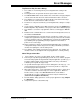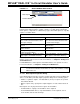User manual
Emulator Function Summary
© 2008 Microchip Technology Inc. DS51616B-page 99
11.2.2 Right Mouse Button Menu
The following will appear on the right mouse menus in code displays, such as program
memory and source code files:
Log Selected Value
Log the value of the highlighted variable in the trace window. See
Section 7.3.5 “Setting Up Trace in MPLAB IDE”.
Insert Line Trace
Log the occurrence of the selected line in the trace window. See
Section 7.3.5 “Setting Up Trace in MPLAB IDE”.
Set/Remove Breakpoint
Set or remove a breakpoint at the currently selected line.
Enable/Disable Breakpoint
Enable or disable a breakpoint at the currently selected line.
Breakpoints
Remove, enable or disable all breakpoints.
Run To Cursor
Run the program to the current cursor location. Formerly Run to Here.
Set PC at Cursor
Set the Program Counter (PC) to the cursor location.
11.2.3 Toolbars/Status Bar
When the MPLAB REAL ICE in-circuit emulator is selected as a debugger, these
toolbars are displayed in MPLAB IDE:
• Basic debug toolbar (Run, Halt, Animate, Step Into, Step Over, Step Out, Reset).
• Simple program toolbar (Read, Program, Erase Flash Device).
The selected debug tool (MPLAB REAL ICE), as well as other development informa-
tion, is displayed in the status bar on the bottom of the MPLAB IDE desktop. Refer to
the MPLAB IDE on-line help for information on the contents of the status bar.
11.3 DEBUGGING DIALOGS/WINDOWS
Open the following debug dialogs and windows using the menu items mentioned in
Section 11.2 “Debugging Functions”.
• Breakpoints Dialog
- Set Breakpoint Dialog
- Stopwatch Dialog
- Event Breakpoints Dialog
- Sequenced Breakpoints Dialog
- AND Dialog
• Triggers Dialog
- Add External Trigger Dialog
• Watch Window - Data Capture/Runtime Watch
- Data Capture Properties Dialog
• Trace Window
• Build Options Dialog, Trace Tab (Device Dependent)