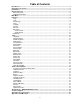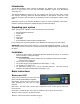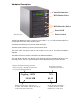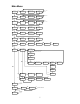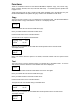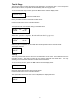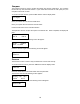MultiDrive Duplicator User's Manual
5
Introduction
The QD-DVD MultiDrive Series includes the QD-DVD 123, QD-DVD 125, and QD-DVD 127.
Each is a high speed, low cost DVD Recordable duplication system from Microboards
Technology, LLC.
The QD-DVD MultiDrive is perfect for any user requiring easy copying of audio, video, or Data
CDs. Superior technology allows the QD-DVD MultiDrive to ship without a hard drive. LED
indicators provide the user with status of the duplication process, minimizing the number of faulty
discs.
Applications suited for the QD-DVD MultiDrive include Pro Audio, Multimedia, Government /
Education, Software Development, Medical Imaging, and Data Interchange.
Unpacking your system
When unpacking your duplicator, confirm the following items are included:
• QD-DVD MultiDrive duplicator
• Power cable
• Manual
• DVD-R disc
• USB cable
• Zulu2 CD/DVD recording software Installation Disc
If any of these items are missing, please contact Microboards Technology Technical Support.
IMPORTANT: Please keep all the packing for your QD-DVD MultiDrive duplicator. If your unit
ever needs to be sent in for service, it must be returned in the original packing or the warranty will
be voided.
Installation
• Connect the power cable to the QD-DVD MultiDrive duplicator and plug in to a protected
power outlet strip or UPS power supply.
Note for Installation:
1) The socket outlet shall be installed near the equipment and be easily accessible.
2) Do not block cooling fans.
• Turn on power to the duplicator.
• The system will go through initialization and then display: 1. Copy.
• The system is now ready to use.
• For USB Mode, connect to a PC via an unoccupied USB port. This mode must be
enabled in the Advanced Setup Menu (See pages 17-18).
Basic Instructions
Buttons and LCD
There are four buttons and an LCD on the front
panel of the QD-DVD MultiDrive duplicator.
LED display: Shows the menu items and any
status messages that may come up during
operation
ENT button: The ENT button, used to start a duplication process or enter into an area in the
menu structure.
ESC button: The ESC button, used to stop an operation or move up the menu structure.
▲ button, used to scroll up in the different menus.
▼ button, used to scroll down in the different menus.