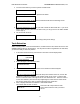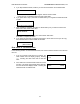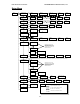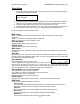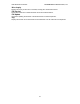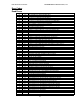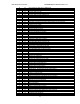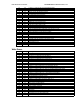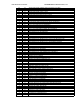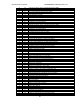Tower and Rackmount Users Manual
DVD Premium Pro Series MICROBOARDS TECHNOLOGY, LLC
11
QUICK ERASE?
FULL ERASE?
SURE?
DISC ERASE
NAME? 79:28
(_ )
4. The next screen asks if you want to perform a Quick Erase.
If you wish to perform a Full Erase, press the NO button.
Pressing the YES button at either of these selections will show the following screen:
5. Press the YES button if you are sure you want to erase the DVD-+RW disc. If you do not
wish to erase the disc, press the NO button and you will go back to the DISC ERASE
screen (step 1).
6. The screen will now show:
7. Once the erasing is complete, the Recorder(s) will eject the disc(s).
Track Extraction
When extracting tracks to the internal hard drive, the DVD Premium Pro Series will use the next
available partition space on the hard drive. Like any time a master is registered to the hard drive,
you have the ability to name the partition.
1. At the COPY START? Menu, press the NO or ▼ button until the display reads:
Press the YES button.
2. Press YES again in the following screen.
3. You will see this screen after the contents of the master have been analyzed:
If you do not have the Auto Generate in the Setup menu feature turned on, use the ▲or
▼buttons to change the character in the position shown by the cursor. Press the YES
button to move the cursor to the right or NO to move back to the left. Once the cursor is
on the 14th character, press YES to begin registering the master.Insert a master audio
disc into the reader drive. CWT Pro Series will analyze the master disc.
4. Next, it displays Selected Track Number / Total Track Number.
This master data has total 12 tracks.
Press NO or ▼ to skip forward a track.
Press YES to select the track you want to
extract.
Trk EXTRACTION?
(CDtoHDD)
EXTRACTION OK?
EXTRACT THE Trk?
TRK 01/12