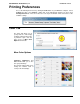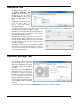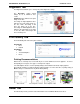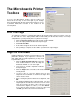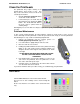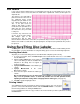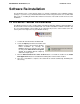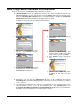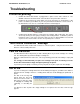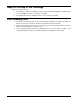Specifications
16
Pen Health
If you suspect that the printheads are not functioning correctly due to print quality issues, the Pen
Health function can be used to determine the health of the 2 printheads. Each test will require one
unprinted disc.
The pattern to the right will be
printed out in both of the colors of
the printhead being tested;
magenta and cyan will be on one
test, yellow and black on one
disc. If the print results are
similar to that shown, or with a
few breaks in the print that are no
wider than the space between
the vertical lines, the pen health
is still good.
If, however, any of the lines look
as they do in the lower image,
with multiple gaps in the
horizontal lines that are wider
than the distance between the vertical lines, the printheads may need to be cleaned (see page 15).
Run the Pen Health a second time; if the print quality has not improved, the printheads may need to
be replaced.
Using SureThing Disc Labeler
SureThing Disc Labeler is included with the PF-Pro Disc Printer and will be installed during the PF-
Pro Installation. For more information on using SureThing, please refer to the SureThing Help menu.
Creating New Labels
Any label you create in SureThing must use the Microboards template to print correctly.
1. To create a new label, either click New Project in the Action window on the left, or select New
from the File menu.
2. Click the Select Label button on the lower left
corner of the dialog to view the available label
templates if the dialog does not appear as
shown to the right.
3. Highlight CD/DVD Printers in the Media Type
column.
4. Highlight Microboards in the center
Manufacturer column.
5. Select from the options listed in the Label Type
column.
We recommend that you use the 17mm inner hole template to ensure that your image will
fully cover the printable surface on both hub printable and non-hub printable media,
adjusting the Diameter Settings when changing between media types (see page 13).
6. Click OK to begin designing the label.
Printing Labels
Select Print from the File menu while the label you want to print is open. Be sure that
you have selected the Microboards PF-Pro and that CD/DVD Printer is selected in
the Print Using field before clicking the Print button.
If you are printing more than one copy of a label, enter in the number you wish to print before clicking
the Print button.