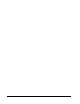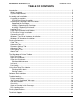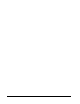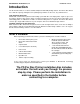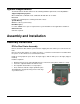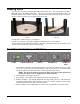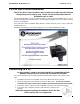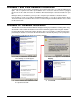Specifications
10
Windows 7 and Vista Hardware Installation
The Microboards PF-Pro Installer should always be run when logged in as user with full Administrator
rights. This is required for the driver pre-installation to be successful. Once the PF-Pro is plugged
into the PC via the USB connection, the hardware will automatically be found and installed on your
PC.
During the driver pre-installation, you may need to verify that you would like to install the drivers.
If the Installer is run by a user without full Administrator rights, or you do not verify that the drivers
should be installed, the hardware will need to be installed using the Hardware Wizard. Please follow
the directions below.
Windows XP Hardware Installation
The Windows Found New Hardware Wizard will appear during any installation, including when using
the Installer. Please follow all directions in the order in which they appear when using the Installer.
Insert the Microboards PF-Pro Disc Printer CD into a drive in your computer. Follow the instructions
provided by the installer. Connect the PF-Pro Disc Printer to the PC only when you are prompted to.
The operating system will next display the following windows:
1. Select No, not this time and click Next.
The following screen will appear:
2. Click the Next button and the files will
be copied from the CD.
3. If this screen appears, click Continue
Anyway.
4. Click Finish.