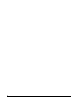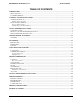Specifications
• GX Disc Printer Installation
8
GX Disc Printer Installation
The GX Disc Printer installation disk includes an Installer that will walk you
through the process step by step. Please use the Installer and follow the
installation steps in order.
The following installation sections are intended only as a reference for the installation process, not as
a guide to installing the GX Disc Printer. Performing the installation out of order could result in an
unsuccessful installation.
The GX Disc Printer Installation Quick Reference Guide will show you the order in which the
installation will occur.
Installation should always be done when logged in as a user with full Administrator rights.
A reboot of your PC after the installation is complete is required before you will be able to use the
Disc Printer.
Connecting to a PC
DO NOT CONNECT YOUR GX DISC PRINTER TO A COMPUTER BEFORE BEING
PROMPTED TO BY THE INSTALLER, LOCATED ON THE INSTALLATION DISC!!
The connection between the PC and the Microboards GX Disc Printer is done with one USB cable.
1. Plug the power cord into the back panel of the GX Disc
Printer. Do not turn on power to the GX Disc Printer until
an ink cartridge has been installed.
2. Connect the square shaped end of the USB cable into the
back panel of the GX Disc Printer.
3. Connect the flat, rectangular end of the
USB cable into a USB 2.0 port in your
PC.
USB Cable length exceeding 6 feet between the GX Disc Printer and
the PC is not supported!
USB
Power