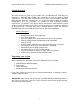Specifications
DSR DVD Premium Pro Rack Mount Series MICROBOARDS TECHNOLOGY, LLC
8
Copy DVD to DVD
1. Place the Master Disc into the Reader drive
2. Place the blank DVD-+R(/W) disc(s) into the Recorder drive(s)
3. The display reads COPY START? (DISC to DISC)
Copy Start?
(DISC to DISC)
4. Press Yes
5. The drive trays will open on any recorder without blank discs installed. If you do
not want to make a copy in those drives, close the tray(s), wait for the drive light
to go out, and then press the YES key to start the copy job.
6. The display will now show the progress of the Copy Job
COPY 4.0GB
DVD 15%
7. The Recorder(s) will eject the DVD recordable discs when the job is complete.
Simulation DVD to DVD
Important: Simulation is not allowed when using DVD+R/RW media.
1. At the COPY START? (DISC to DISC) menu, press the NO key until the display
shows SIMULATION? (DISC to DISC)
Simulation?
(DISC to DISC)
2. Place the Master Disc into the Reader drive
3. Place the blank DVD-R(/W) disc(s) into the Recorder drive(s) and wait 10
seconds for the light(s) on the front of the Recorder(s) to stop blinking.
4. Press Yes
5. The drive trays will open on any recorder without blank discs installed. If you do
not want to make a copy in those drives, close the tray(s), wait for the drive light
to go out, and then press the YES key to start the copy job.
6. The display will now show the progress of the Simulation Copy Job
SIMULATION 4.0GB
DVD 15%
7. The Recorder(s) will eject the DVD-R discs when the job is complete.
Note: The DVD-R media will NOT be recorded to in Simulation Mode.