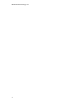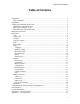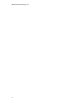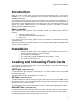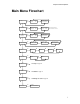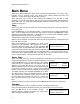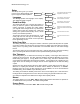User`s manual
Compact Flash Duplicator
9
Copy & Compare
The Copy and Compare function will perform both operations, one after the other. If the Copy
portion passes without errors, the system will automatically start the Compare process.
Place your master card into the reader port and your blank cards into the recorder ports. Press
the ENT button on the controller interface.
The duplicator will first copy the master card to the blank cards. When the Copy completes, the
unit will start the Compare process. The display will switch from showing Copying… to
Comparing… during the comparison.
When the job is completed, the totals will be provided.
Erase
The Erase function has 4 erasure method options:
• Quick Erase will erase only the beginning section of the Flash Storage Device, which will
hide the data and allow the data to be overwritten. Then it will format the Flash Storage
Device using FAT32 File System.
• Full Erase will erase the entire Flash Storage Device by writing 0’s throughout. Then it
will format the Flash Storage Device using FAT32 File System. The erase timeframe
varies depending on the data capacity of the Flash Storage Device.
• RAW Erase is identical to Full Erase, except that it does NOT format the Flash Storage
Device.
• Secure Erase will erase the Flash Storage Device thoroughly to make the chances of
data recovery almost impossible. This method involves several rounds of complete data
overwriting in various patterns with full erasure each time, and will take the longest of the
4 methods to complete.
Copy Mode
This setting will allow you to choose which Copy Mode to use. There are 2 available options:
• Smart Copy: This is the recommended and fastest approach to making copies since it
will scan your Flash Storage Device and copy only the area which contains data.
When in Smart Copy mode, the Size Tolerance setting will check that the size of the data
on the source drive will fit onto the target drives.
• RAW Copy: This is the safest but slowest approach to making copies since it will copy
your entire Flash Storage Device bit by bit.
When in RAW Copy mode, the Size Tolerance setting will check that the size of the
target drive and source drives match or fall within the size variance specified.
Selecting the Copy Mode for your Master Formats
Some formats, such as NTFS, are not supported by the Smart Copy mode. In any case in
which the formatting of the source drive is not supported in Smart Copy mode, RAW Copy
mode will automatically be used. You will not need to change the Copy Mode setting to
duplicate a format not supported in Smart Copy mode.
Because of this, having the Copy Mode set to Smart Copy will always provide you with the
fastest duplication possible for your master flash drive.