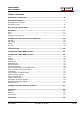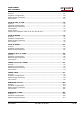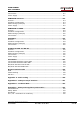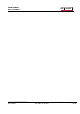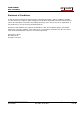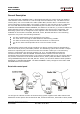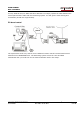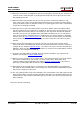User manual
USER MANUAL
m crob t
RRC-1258 MKII
mickes-reviderade- Ba1258B_RemoteRig_MkIIs-PA5.docx
Microbit 2.0 AB 2010. All rights reserved
User manual
Rev. PA8 – 23 Jan 2011
10 of 146
13. When the connection is established, test the functionality. Check that you can hear the
receiver audio, check that PTT is working and microphone level is OK to be sure that
the strappings are OK.
14. When this basic functionality are OK you can go further connecting cables for CW,
rotor control, PA-control etc. Prepare all functions that you need and test them before
moving the RRC:s apart to different locations, everything gets much more complicated
to test when travelling is needed.
15. When it’s time to move the RRC:s apart you need to gather some information about
how the network at the remote site is configured. The first thing is to determine if your
Internet Service Provider (ISP) are providing you with a fixed or dynamic IP-address.
Fixed IP:s are rare so you probably have a dynamic IP-address if you are not paying
extra for a fixed one. A dynamic IP is no problem but you need to register a DynDNS
account (free) at http://www.dyndns.org. They have services which they are charging
money for but the free one has everything you need. Follow the instructions on their
website.
16. After moving the RRC-apart you need to connect a PC to the local network at the
remote site where the Radio-RRC should be connected and find out how the network is
configured (see chapter Initial IP Setup). You have to set up the new IP, Netmask and
Gateway. When it’s done use your web browser to connect to the Radio-RRC:s internal
web server and configure the DNS IP.
17. Configure the Radio-RRC:s DynDNS settings with the Hostname you registered at
DynDns (see chapter Dynamic DNS Setting).
18. Now it’s time to configure your remote router. We recommend that you first of enable
the remote configuring of your router, you may need it later. After that’s done
configure DMZ or port forwarding (see chapter Network and Firewalls). When this is
done your remote Radio-RRC should be reachable over the Internet.
19. When back at the Control QTH try to browse to the DynDNS address you registered
and entered into the Radio-RRC. You should get in contact with the Radio-RRC internal
web server exactly as it was local.
20. The only setting which need to be changed in the Control-RRC is the SIP-contact at the
Radio settings page. The SIP-contact should be changed to the DynDNS Hostname you
registered or to the fixed IP of the Radio QTH if you have one. Then everything should
work remotely.
Enjoy the remote controlling.