Specifications
Table Of Contents
- Content
- Welcome!
- Warranty
- 1. Getting Started
- 2. Software Configuration
- 3. Data Capturing
- 3.1. Open Files
- 3.2. Replay of Files
- 3.3. Editing Video Sequences
- 3.4. Saving Files
- 3.4.1. Setting the Recording Frame Rate
- 3.4.2. Setting the Recording Modes
- 3.4.3. Temporary Recording File
- 3.4.4. Saving Radiometric Video Sequences or AVI Files
- 3.4.5. Saving Image Data as Radiometric Snapshot or Text File
- 3.4.6. Saving Text File of the Temperature / Time Diagram
- 3.4.7. Location and Filename Templates of Triggered Recordings
- 3.4.8. Display of Snapshots in a Separate Window
- 3.4.9. Saving Images or Screenshots to Clipboard
- 4. Data Processing
- 5. Visual Camera (TIM200 only)
- Linescanner Mode
- 7. Further Information
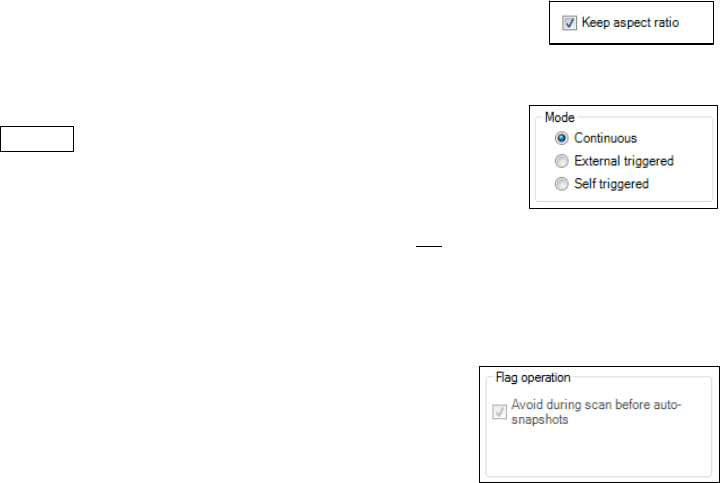
thermoIMAGER TIM 76
automatically using an external trigger input (see 6.3.2). In Resulting linerate (Hz) field calculated frame rate of
each line will appear automatically.
Keep aspect ratio option will adjust width of each line so that all lines will appear within
the infrared image.
6.3.2. Triggered Display of Lines
Triggering signal can be used to control how the scanned lines will be arranged within
the Linescanner view. In the General menu under Linescanner configuration (see
6.2.1) there are two options provided.
Continuous mode will apply predefined values to display the scanned lines. No
triggering signal will be used to
control the linescanner presentation.
External triggered option enables using an external triggering signal to control arranging of the scanned lines.
Number of lines being reloaded after this signal is defined under Lines und History [sec] (see 6.3.1).
Further settin
gs can be specified:
In Flag operat
ion if you activate Avoid during scan before auto-snapshots
refreshing of flag will not be executed during the linescan (see also 2.4.2).










