Specifications
Table Of Contents
- Content
- Welcome!
- Warranty
- 1. Getting Started
- 2. Software Configuration
- 3. Data Capturing
- 3.1. Open Files
- 3.2. Replay of Files
- 3.3. Editing Video Sequences
- 3.4. Saving Files
- 3.4.1. Setting the Recording Frame Rate
- 3.4.2. Setting the Recording Modes
- 3.4.3. Temporary Recording File
- 3.4.4. Saving Radiometric Video Sequences or AVI Files
- 3.4.5. Saving Image Data as Radiometric Snapshot or Text File
- 3.4.6. Saving Text File of the Temperature / Time Diagram
- 3.4.7. Location and Filename Templates of Triggered Recordings
- 3.4.8. Display of Snapshots in a Separate Window
- 3.4.9. Saving Images or Screenshots to Clipboard
- 4. Data Processing
- 5. Visual Camera (TIM200 only)
- Linescanner Mode
- 7. Further Information
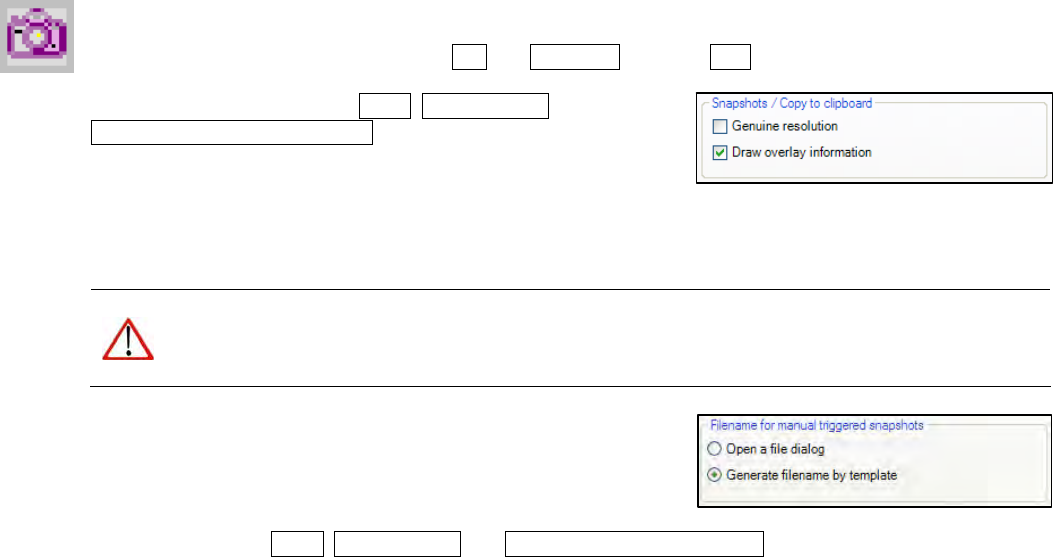
thermoIMAGER TIM 42
3.4.5. Saving Image Data as Radiometric Snapshot or Text File
Snapshots are single, radiometric images based on a video sequence, this means they are contain all
temperature as well as measure area information. Thus the images can always be analyzed in detail later on.
Snapshots can be captured via the menu File and Snapshot or via the Icon on the toolbar.
Using the settings in the menu Tools, Configuration and
Snapshots / Copy to clipboard you can define how a snapshot
is copied into the clipboard or stored on the computer.
Either the snapshot will be saved in the Genuine resolution
corresponding to the camera’s resolution of 160 x 120 pixels (small image) or using Draw overlay information
the software saves the snapshot including all information shown in the main window. The resolution of the
image is based on the defined size within the main window (please see section 2.1.6).
Note
The option Genuine resolution (must be checked for real time snapshots) needs to be chosen if
you want to save and display (snapshot history) the identical snapshot. Otherwise, the camera image
taken before the snapshot will be displayed in the history.
If the option Open a file dialog is tagged you will always be asked
about the location, the file name and the file type before saving a
snapshot.
Having chosen the option Generate filename by template the
snapshots location and name will be generated based on the
settings in the menu Tools, Configuration and Trig. Recording / Snapshots (please see section 3.4.6).










