Specifications
Table Of Contents
- Content
- Welcome!
- Warranty
- 1. Getting Started
- 2. Software Configuration
- 3. Data Capturing
- 3.1. Open Files
- 3.2. Replay of Files
- 3.3. Editing Video Sequences
- 3.4. Saving Files
- 3.4.1. Setting the Recording Frame Rate
- 3.4.2. Setting the Recording Modes
- 3.4.3. Temporary Recording File
- 3.4.4. Saving Radiometric Video Sequences or AVI Files
- 3.4.5. Saving Image Data as Radiometric Snapshot or Text File
- 3.4.6. Saving Text File of the Temperature / Time Diagram
- 3.4.7. Location and Filename Templates of Triggered Recordings
- 3.4.8. Display of Snapshots in a Separate Window
- 3.4.9. Saving Images or Screenshots to Clipboard
- 4. Data Processing
- 5. Visual Camera (TIM200 only)
- Linescanner Mode
- 7. Further Information
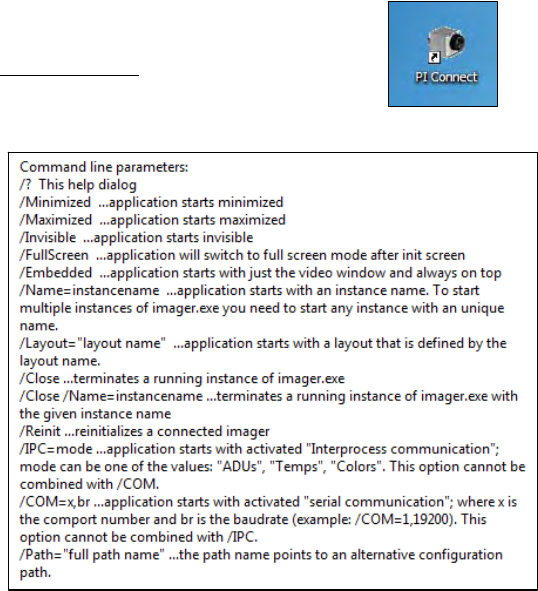
thermoIMAGER TIM 33
2.7. Start Options
2.7.1. Overview of Start Options
TIM Connect software can be started with additional starting parameters using the
command line. Please change the linkage in the software settings via the launch icon on the
desktop. Behind the command line please add a space character
and the required
command parameter, e.g. "C:\Program\MICRO-EPSILON GmbH u Co KG\TIM
Connect\Imager.exe" /?
Starting the software via the launch icon you will
get an overview of possible commands:










