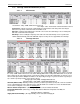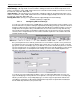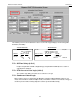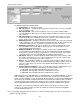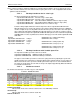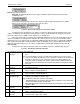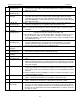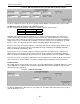Troubleshooting guide
MAGNUM VERSION 8 MANUAL REVISION 3.1
72
Supply and Return Temperatures – (Air only) Temperature sensors for Return and Supply air.
Return Enthalpy – (Air only) Virtual sensor that calculates enthalpy for Return air. The Return Temperature sensor
must be selected in the ‘Temp. / GPM / CFM / Pwr Factor SI’ cell and the Return Humidity sensor must be selected in
the ‘Humd. SI / Temp. Diff. / Enthal. Diff.’ cell.
Supply Enthalpy – (Air only) Virtual sensor that calculates enthalpy for Supply air. The Supply Temperature sensor
must be selected in the ‘Temp. / GPM / CFM / Pwr Factor SI’ cell and the Supply Humidity sensor must be selected in
the ‘Humd. SI / Temp. Diff. / Enthal. Diff.’ cell.
Enthalpy Differential – (Air only) User logic that subtracts Supply Enthalpy from Return Enthalpy.
Enth Diff = Return Ent – Supply Ent
Configuring KW and Tonnage
7.71.3.
To set up User Logic for Power Factor (or GPM, CFM, or Unit Volts if desired), first go to the Setpoints screen
and scroll down to the very bottom. Starting at Setpoint #230 and working your way up, activate the number of
Setpoints you will need. Give each point a descriptive name that will help you identify its function, such as the
example below. Then input the value you would like that sensor to read, as well as a range that value may
vary in and the interval at which you would like to adjust the value. Pay special note to the type of Setpoint
selected (as in the example below) in the “Select Value: # decimals & print char” cell so that the values will
read and calculate correctly.
Once your Setpoints have been defined, go back to the SI screen. Find the respective sensor you wish to tie
to a Setpoint and select User Logic in the “Display Type” column. The “User Logic SI V11 Form” screen will
pop up. First select the same Display Type as you did in the “Select Value: # decimals & print char” cell for the
respective Setpoint. Next, select “Setpoints” in the first dropdown menu of the Operand #1 box, and select the
respective Setpoint in the second dropdown menu. Finally, select “None” in the middle dropdown menu
(Operators). An example User Logic displaying the value of a Setpoint is shown below:
To set up the User logic for differential calculations, such as for Temperature Differential, first select User
Logic as the Display Type for that particular sensor. Again the “User Logic SI V11 Form” screen will pop up.
This time you will select the corresponding display type, as well as SI type for Operands #1 and #2. Then
select Water In Temperature for Operand #1 and Water Out Temperature for Operand #2 and subtraction
from the middle drop down menu (See picture below).