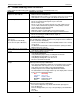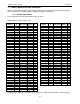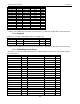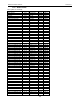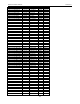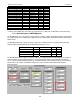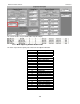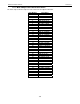Troubleshooting guide
MAGNUM VERSION 8 MANUAL REVISION 3.1
121
10. Troubleshooting Quick Reference
(A more detailed troubleshooting guide is available on our website: www.MCScontrols.com)
PROBLEM POTENTIAL SOLUTION
No Sensor + 5 vdc or sensor +5 vdc
output is less than 4.90 vdc.
Indicates a possible shorted input sensor
Remove all sensor terminal blocks.
Wait about 30 to 60 seconds. If + 5 vdc returns, replace one sensor wire at
a time until the + 5 vdc is lost again. This will be the shorted sensor.
A Sensor Input reads -99.9 This indicates an open Sensor Input signal or 5 VDC problem.
Check sensor wiring for missing wire or poor connection.
Check for faulty sensor.
Check + 5 vdc on Sensor Input to ground. If less than 5 VDC is on the
sensor 5 VDC terminal block, the problem is with probably a shorted
sensor. (A poly fuse protects the board)
Remove all Sensor Input terminals.
Wait about 1 minute or until 5 VDC restored at Sensor Input.
Connect terminals 1 at time until short reappears and fix bad sensor.
A Sensor Input reads +999.9 This indicates a shorted Sensor Input signal.
Check sensor wiring for +5VDC shorted to signal etc.
Check for faulty sensor.
A pressure sensor is reading more
than 1 psi off
(The temperature and humidity
sensors do not require calibration.)
This indicates the transducer Sensor Input needs to be calibrated through the
offset capability in the software. (Transducers by design need to be calibrated
based on construction and altitude.)
You must use the MCS-Connect with a valid Authorization code to change
sensor offsets
See MCS-Connect Interactive section for instructions. (Change SI Status,
Manual Value and / or offset.)
Invalid reading on one Sensor Input. This indicates an input problem with 1 sensor.
Verify jumper settings correct for that SI.
Lost I/O Indicates communications problem.
Verify RS485 LED blinking.
Verify termination jumper J6 only on at Magnum and last I/O.
Verify Magnum and I/O address’s set correctly.
Verify wiring from Magnum to each I/O correct.
Check fuses/120 VAC on I/O units
MCS-Connect cannot make
changes
This indicates you are not at a proper authorization level.
Follow steps below for proper authorization
From either the SITE INFO or STATUS screen in MCS-Connect, click the
‘View Only’ button at the top of the screen, or click on the ‘Passwords’
menu option on the lower right of your Keypad/LCD display.
Follow prompts and enter a valid 4-digit authorization number.
The authorization level is displayed at the top of the display and is reflected
by the color of the Authorization button.
Red = View Only
Light Blue = User level
Purple = Service level
Dark Blue = Supervisor level
Green = Factory level
Invalid authorization This indicates an invalid authorization number.
Follow steps below for proper authorization
Press Service Diagnostics key until the authorization option appears
Press the Enter key
From the “Display Status” press keys corresponding to your authorization
number.
Press Enter