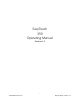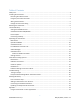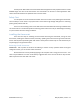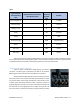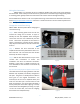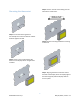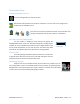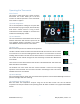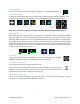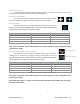EasyTouch RV 359 Manual
9
©2022 Micro-Air Corp May 20, 2022, revision 1.3
(6) System Power
Use the power button to turn the system on or off. Button is red for off and green for on.
(7) Operational Mode
Pressing the mode button changes the current operating mode depending on what is available in your
system. All possible modes are listed below. See the Operational Modes section for more details.
Note: If you do not see a mode you should have then see section Setting the Available Sources.
(8) Fan Speed
Pressing the fan button selects how the fan will operate in conjunction with the (7) Operational Mode.
Fans with green bars are manually always-on regardless of heating or cooling, with number of bars
indicating speed. Fan Auto turns the fan on and off with a cooling or heat pump/strip cycle, and operates
as Fan Off in all other operational modes. Fan Auto will switch from low to high speed automatically based
on the difference between inside temperature and setpoint. See section Temperature Gap (Hysteresis) for
details on controlling when this occurs. If Fan Auto determines that high speed is needed then it will
remain on high until the cycle terminates.
(9) Settings
Pressing the settings button will change the screen to the settings screen to allow
additional configurations. See section Settings Screens for more details.
(10) Additional Status Tray
Various icons may be here to indicate active operations.
The hourglass symbol indicates that a heating or cooling cycle delay is in progress. It is an
indication that the thermostat will start a cycle soon. This is a 3-minute timer from the end
of a previous cycle to prevent a new cycle from occurring.
(11) Outside Temperature
This is the temperature reading for your local area that is retrieved over the thermostat’s internet
connection and is part of the (2) Local Weather information.
Fan Only
Cool Only
Heat Pump
Only
Furnace Only
Fan Low
Fan High
Fan Auto
Fan Off
Power
Settings
Aqua Only
Heat Strip
Only
Auto Modes
Hourglass Icon