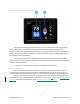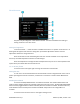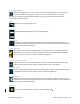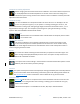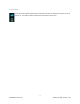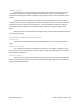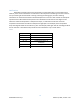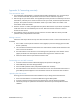EasyTouch RV 355 Manual
12
©2022 Micro-Air Corp March 15, 2022, revision 1.10
Settings Screens
Press the settings gear on the main screen to show various settings options. Each icon has a
description below it indicating the function of the icon. Some descriptions can change
depending on the option selected. Please note that some options shown are specific to certain
thermostats or selected options.
Back
Back returns you to the main screen.
Next, Last
Next and last allow navigating to various settings options.
System help
Displays a scannable QR code that provides information about thermostat operation and
troubleshooting from the Micro-Air web site. Also provides thermostat serial number and the
current firmware version of the thermostat.
Day/Night mode
Day mode (sun icon) will dim the display down to the screen saver set point after 30 seconds.
Night mode (moon icon) will turn off the back light after 30 seconds. The display will brighten
again once the touch screen is pressed. See (8) to set brightness.
Schedule, Enabled, Disabled
Schedule icon will turn on and off the schedule operation. A second schedule icon will allow
editing of the schedule settings. See the schedule section for more information.
WIFI Information
View your WIFI settings and MAC address as well as signal strength to the thermostat. Changes
to the WIFI connection must be made using the smart device application.
Bluetooth Reset
Bluetooth is used to reset the Bluetooth password. This password is saved from your account
password. Only one account at a time may access the thermostat. Reset the password whenever
you change your account password.
Brightness
Set the main screen brightness and the screen saver brightness.