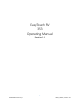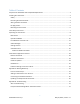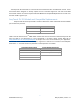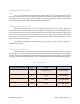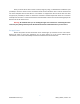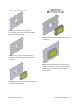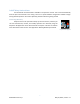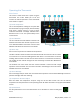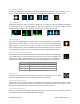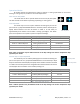EasyTouch RV 353 Manual
8
©2022 Micro-Air Corp May 10, 2022, revision 1.1
Operating the Thermostat
Main Screen
This screen is where most time is spent using the
thermostat. This screen allows you to set and
monitor the desired operation of the thermostat
and is shown in Figure 1.
(1) Inside temperature
This is the temperature reading for the space that
the thermostat is trying to temper, determined by a
local sensor. “Inside” means it is using a sensor
inside the thermostat. “Inside(R)” indicates that a
Remote sensor is in use. This system always uses a
remote sensor.
(2) Local Weather
This icon indicates the local weather at the last time
weather information was received. Tap the icon for
more detailed weather information. See the Local
Weather and Local Time section for more details.
(3) Status Tray
Various icons may be here to indicate active operations.
The Wi-Fi indicator shows the state of the thermostat’s Wi-Fi connection. No icon means
no connection to an internet enabling device. Red means it is connected to an internet
enabling device but does not have internet. Green means it is connected to the internet.
The number of bars indicate strength. See the Connecting to a New Wi-Fi Network for
more details.
The Schedule icon here means that the created schedule is active and will change
operation on that schedule. This is turned on and off in the Settings screens. See section
Schedule Screens for more details.
(4) Status Message
Various messages may be shown here to indicate active operations. See the Status Messages section for
potential messages and their meanings.
(5) Temperature Set Point Adjust
Raise and lower the temperature set-point using the red and blue arrows. This sets the desired
temperature for the space based on the operating mode. All modes are listed in the (7) Operational Mode
section.
(6) System Power
Use the power button to turn the selected zone on or off. Button is red for off and green
for on.
Wi-Fi Indicator
Schedule Active
Figure 1 – Main Screen
Power