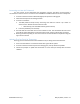EasyTouch RV 356 Manual
23
©2022 Micro-Air Corp May 16, 2022, revision 1.2
Appendix B: Troubleshooting
The most common problems during installation are not matching the wires correctly or properly
mating the wires. The first step should always be to recheck the instructions and make sure the wires are
joined and seated properly.
The second most common problem is not knowing the thermostat operation. If the system is
running a heating or cooling cycle, the set point will turn red for heating and blue for cooling. When the
thermostat turns white, the heat pump, heat strip and furnace should all be off. The fan may continue to
run for a while after the cycle completes. If a fan is left in a manual mode it will not shut off.
Testing an Output
Table 4 – Wire Color Chart in section Wiring the Thermostat shows the color label and purpose
for each of the thermostat wires. This information can be used in troubleshooting to verify that the
thermostat has turned on an output and troubleshooting the output is required.
Use a voltmeter to verify that the thermostat has turned on an EasyTouch output. Set to voltmeter
measure DC voltage and check for ~12 volts between the blue (ground) wire and the output terminal to
be tested to see if the thermostat has turned on the output. If there is 12 volts present further
troubleshooting of the component (fan, compressor furnace, heat pump, heat strip) is required. If 12 volts
is not present, verify that the fuse in EasyTouch RV is still good.
Wi-Fi Troubleshooting
No Wi-Fi Icon
• SSID (Network name) and password are both case sensitive.
• Be sure you are connecting to a 2.4 GHz network and not a 5GHz or 6GHz network.
• Set the security to WPA2 and TKIP+AES if you are having trouble.
• The thermostat has a limit of 31 characters for the SSID and 50 for the password.
• Ensure the number of devices limit for the network is not full.
• Ensure the Wi-Fi source is not out of range or metal partitions blocking the signal.
• Try a guest network or mobile hotspot that may have reduced restrictions.
• Reset the router to renew the DHCP lease.
• If you are in a metal enclosure, try moving the router or thermostat a few inches (even if
temporary) and trying again.
• If using MAC filtering, add the thermostat to the allowed devices list.
• Try assigning a DHCP reservation to the thermostat MAC address.
Red Wi-Fi Icon
• The router must have an internet connection
• Server may be down, check back at a later time
• Be sure there is no firewall in the router blocking the incoming messages (port 8883, MQTT). Place
the thermostat IP into the DMZ settings to bypass any firewalls.
EasyTouch RV Knowledge Bank – More Information
Visit our knowledge bank at http://www.micro-air.com/kb_easytouch_rv.cfm for the latest resources for
setup, operation, and troubleshooting, as well as our main website for contacting us for support.