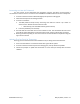EasyTouch RV 356 Manual
21
©2022 Micro-Air Corp May 16, 2022, revision 1.2
Appendix A: Working Wirelessly
This thermostat may be operated remotely using either Bluetooth or Wi-Fi.
All connectivity is performed through the EasyTouch RV App on a smart-device. The
app is downloaded from the Google Play store or Apple App store. The first time the
app is opened, it will ask to create an account. Create your account and follow the
prompts to connect your thermostat.
Bluetooth is a limited range method to connect, typically used when near the
thermostat. The thermostat can be connected to an internet-connected network,
where you can then access the thermostat from anywhere you have an internet
connection with the app.
If a second user is going to use the thermostat remotely, they MUST use the same account and
password that the first user assigned to the thermostat. Each thermostat can only be assigned to a single
account, but many users can control the thermostat if they use the same account.
First Connection Steps
Note: An internet connection on your smart device is necessary for these steps.
1. EasyTouch RV uses BLE which is a special implementation of Bluetooth. It is not necessary to “Pair”
the thermostat with the phone but an account must be created for operation. Ensure that
Bluetooth is enabled and that the app has Bluetooth and location services permissions. Android
users must also have locations services turned on in general.
2. Start the app on your smart device. The app will open and if you have not entered your account
information, it will ask you to create an account and enable permissions. Enter your name, email,
and a password at the prompts. The system will send a confirmation email to your inbox. Enter
the number in the confirmation email when asked.
3. Once the account is created, the application may ask to add a device. If your thermostat is
powered it will show in the list to be added to your account. Select the device and enter a name
for it. This name is used to identify and connect to it in the future.
4. If you added a control, the app will ask if you want to connect it to Wi-Fi now. Enter your SSID
(network name) and password of the network you want to connect the thermostat to.
Adding a Thermostat to Your Account
Follow the next steps if the account process does not add a control or a second thermostat is to
be added.
1. Press the settings gear and “Add Device”.
2. The nearby thermostat(s) should be listed in the new selection window. These are the
thermostats heard over Bluetooth. Select the device and enter a name for the device.
3. Press OK and the screen will return to the settings menu (Android) or the selection screen
(Apple). Android users should press the back button to get to the selection screen.
4. Select the device name to open the thermostat screen.
EasyTouch RV App icon