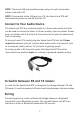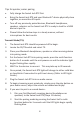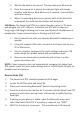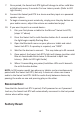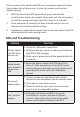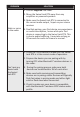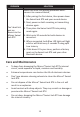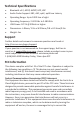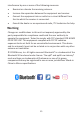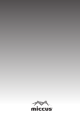Quick Start Guide
PROBLEM SOLUTION
Stacornoise
in the audio
1. Use the supplied USB cable.
2. Move the Swivel Jack RTX away from any
amplifiers or powered speakers.
3. Make sure the Swivel Jack RTX is connected to
the correct audio output / input on your stereo
receiver.
4. Dual link pairing: your first device may experience
an audio interruption / noise while your 2nd
device is connecting to the Swivel Jack RTX. This
is due to audio buffering. It may take as long as
30 seconds for audio to stream as normal.
Can't pair my
device with
the Swivel
Jack RTX
1. Check the TX/RX switch to make sure the Swivel
JackRTXisinthecorrectmodeofoperaon.
2. Prepare the device you are pairing with by
turning OFF other Bluetooth® wireless devices in
the room.
3. During the pairing process make sure both
devices are located within 1M of each other.
4.Makesurebothreceivingandtransming
devices are in pairing mode. Devices will typically
ashfastwheninpairingmodeandeitherlight
solidorashslowwhenconnected.
5.Checktomakesureyourdeviceiscompable
with the Bluetooth® wireless A2DP stereo audio
prole.
12