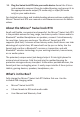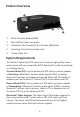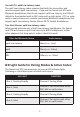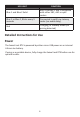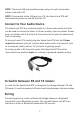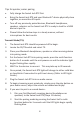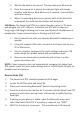Quick Start Guide
3. Wait for the devices to connect. This may take up to 30 seconds.
4. Once the second set is paired, the indicator light will change
to either solid blue or blink blue every 5 seconds, if connected in
aptX Low Latency.
5. When2transmingdevicesarepaired,bothoftheblueLEDs
underneaththemul-funconbuonwillbelighted.
USB Mode:TheSwivelJackRTXhasaspecialfuncon,wheninTXmode
andpluggedintoaPCUSBport,theSwiveljackRTXwillfunconasa
long-range USB dongle allowing you to use your Bluetooth Headphones or
speakersfor2-waycommunicaoninGamingandVoIPcalls.
1. Pair the Swivel Jack with your favorite Bluetooth headphones or
speaker.
2. Using the supplied USB cable, connect to the Swivel Jack to your
PC or Macintosh.
3. OnthecomputernavigatetotheaudiosengsandselectCSR
audio dongle for speaker output and microphone input.
4. Now you can communicate wirelessly with others in online
games and video calls.
NOTE:IfyourcomputerdoesnotautomacallyrecognizetheSwivelJack
RTX,pleasecheckthatyouraudiosengsaresetto(CSRAudioDongle)for
speakers and microphone.
Receive Mode (RX):
1. The Swivel Jack RTX should be powered off to begin.
2. Locate the RX/TX switch and select RX.
3. Place your transmitting Bluetooth® device into pairing mode.
4. Press the multi-function button for 5 seconds until the Swivel Jack RTX
powers on and enters pairing mode, indicated by a rapidly flashing
blue light.
5. If pairing to your phone or tablet, open the Bluetooth menu and
select the Swivel Jack RTX. If a passkey is required, use “0000”.
6. WAIT for the devices to connect. This may take up to 30 seconds.
9