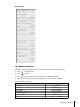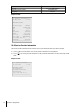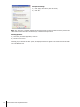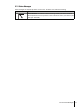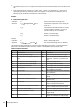Operating instructions
20 Firmware (Software) Updates
METTLER TOLEDO is continuously improving its balance firmware (software) for the benefit of customers. So
that the customer can benefit quickly and easily from further developments, METTLER TOLEDO makes the latest
firmware versions available on the Internet. The firmware made available on the Internet has been developed
and tested by Mettler-Toledo AG using processes that meet the guidelines of ISO 9001. Mettler-Toledo AG does
not, however, accept liability for consequences that might arise from using the firmware.
20.1 Operating Principle
You will find all the relevant information and updates for your balance on the METTLER TOLEDO website at the
following address:
www.mettler-toledo-support.com
A program known as the "e-Loader II" is loaded onto your computer together with the firmware update. You
can use this program to download the firmware to the balance. The "e-Loader II" can also save the settings in
your balance before the new firmware is downloaded to it. You can reload the saved settings into the balance
manually or automatically after the software is downloaded.
If the selected update includes an application that is not described in these instructions (or that has been updat
ed in the meantime) you can download the corresponding instructions in Adobe Acrobat
®
PDF format.
Requirements
The minimum requirements for obtaining applications from the Internet and downloading them into your bal
ance are as follows:
●
PC with Microsoft Windows
®
operating system (Version 98, 98SE, ME, NT4.0, 2000, XP or Vista).
●
Internet connection and web browser (e.g. MS Internet Explorer).
●
PC to balance connection cable (e.g. No. 11101051 see chapter accessories)
20.2 Update Procedure
Installing the "e-Loader II" software from the Internet onto the PC.
a) Connect to the Internet.
b) Go to the site "www.mettler-toledo-support.com".
c) Enter the information required for registration on the METTLER TOLEDO Balance Support Site.
d) Click the "Customer Support" link and log in.
e) Click your Balance.
f) Click the firmware version you need and install it.
Loading the new firmware into the balance.
Start the "e-Loader II" and follow the instructions, which will take you step-by-step through the installation.
75
Firmware (Software) Updates