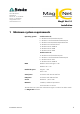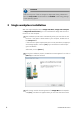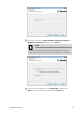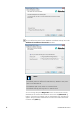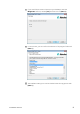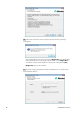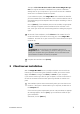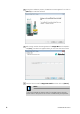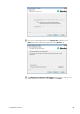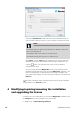Metrohm AG CH-9100 Herisau Switzerland Phone +41 71 353 85 85 Fax +41 71 353 89 01 info@metrohm.com www.metrohm.com MagIC Net 3.
CAUTION Data loss may occur if the PC changes to sleep mode during a determination. The sleep mode should therefore be disabled in the energy settings of the operating system. 2 Single workplace installation With the single workplace version MagIC Net Basic, MagIC Net Compact or MagIC Net Professional, you can install both the MagIC Net client and the server on the computer. 1 The installation process starts automatically when you insert the CD into the drive.
4 Enter the license code for MagIC Net Basic, MagIC Net Compact or MagIC Net Professional and then click on [Next >]. NOTE If you have entered the license code of an update license, then the license code of the previous full version will additionally be requested. 5 Now confirm the target folder for the MagIC Net installation with [Next >] or select a different target folder with [Browse…]. 8.102.
6 You can define the paths for the database and default backup files in the Additional installation information window: NOTE The default paths are different for Windows XP, Windows Vista, Windows 7 and Windows 8. The database path must not be on a network drive. The default backup path may be on a network drive. You can change the ports MagIC Net uses to communicate with the database server and the administration server with the [Advanced…] button.
7 If you would like to create a shortcut on your desktop to start the MagIC Net software, activate [Yes] and then click on [Next >]. 8 In normal cases, you can confirm the selection of the program folder with [Next >]. 9 The installation settings can now be checked. Start the copy process with [Next >]. 8.102.
10 Follow the instructions of the program until the following message appears: This message points out again which ports MagIC Net uses. Write down these ports and inform your system administrator in case MagIC Net is not able to connect to the database. Confirm the message with [OK]. MagIC Net will now be installed. 11 Once the copying procedure has been completed you can make further workplace settings: 6 8.102.
The option This client ID must exist in the current MagIC Net system. can only be activated if a database from a previous installation already exists on your computer or if you want to connect to a database server which is installed on another computer. If you enable this option, then MagIC Net checks whether the identifier you have entered exists in the database. If this is true the identifier and all associated settings will be adopted. With this option reinstalling a client is much easier.
2 During the installation process, the Welcome screen appears first. Click on [Next >] to install the software. 3 After having read the license agreement for MagIC Net and accepted it with [Yes], a window will appear where you can enter the license code. 4 Enter the license code for MagIC Net Multi and then click on [Next>]. NOTE If you have entered the license code of an update license, then the license code of the previous full version will additionally be requested. 8 8.102.
5 Now confirm the target folder for the MagIC Net installation with [Next >] or select a different target folder with [Browse…]. 6 The Additional installation information dialog appears. Here you can select whether you want to install a client or the server: 8.102.
The option Client/Server installs the client and the database server on your computer. Select this option if your computer will be used as server. NOTE The default paths are different for Windows XP, Windows Vista, Windows 7 and Windows 8. The database path must not be on a network drive. The default backup path may be on a network drive. With Client, only the client will be installed and you have to select the database server (has to be installed in advance!) you would like to use with the button.
■ Windows Vista / Windows 7 / Windows 8 - Control Panel ▶ Programs and Features on Metrohm MagIC Net. Then select Change/Remove: Modify With this option you can adjust the paths to the database and backup files and change the ports which MagIC Net uses for communication. With the MagIC Net Multi version you can additionally change the path to the database server. If the database path is changed, the existing databases are automatically copied to the new location.
License upgrade A direct upgrade of your current installation to a MagIC Net version with additional features is possible with this option: ■ ■ MagIC Net Compact to MagIC Net Professional or MagIC Net Multi MagIC Net Professional to MagIC Net Multi In order to do this, enter your new license code in the next dialog window. Remove This option removes your MagIC Net installation. Data which has been generated after the installation (e.g. database entries, log files, exported data, etc.) will not be deleted.
3 Save all determination databases created by you into an external directory using the backup function of MagIC Net. In the Database program part, select the File ▶ Database manager… menu item. Select the desired database and click on [Backup]. Select the Backup directory, enter a name for the backup file and click on [Start]. The backup is carried out automatically. It is recommended to copy the backup file to CD/ DVD afterwards. 4 Save further files created by you in the installation directory (e.g.
7 CAUTION During updating older MagIC Net versions to MagIC Net 3.1 the databases will be converted to the new version. Depending on the size of the database, this may take some time. For each database a progress bar which informs about the status of the conversion is displayed. The computer or Windows must not be restarted or shut down as long as the conversion is running! Complete the installation with [Finish].
file and click on [Start]. The backup is carried out automatically. It is recommended to copy the backup file to CD/DVD afterwards. 3 If desired, export the methods in addition to the automatic backup with the configuration database (see above) into an external directory. In the Method program part, select the File ▶ Method manager… menu item. Select the desired Method group, select all methods to be exported and click on [Edit] ▶ Export…. Select the desired export directory and click on [OK].
8 NOTE The update of MagIC Net Multi consists of the server license and three client licenses. If an existing installation contains additional client licenses, these will be deleted. Click on [OK] in the corresponding message in order to continue the installation. 9 CAUTION During updating older MagIC Net versions to MagIC Net 3.1 the databases will be converted to the new version. Depending on the size of the database, this may take some time.
11 Updating clients For each client, insert the installation CD and double-click the file setup.exe. Then select Repair/Update and click on [Next >]. Complete the installation with [Finish]. NOTE In order to facilitate the updating of many clients, the installation can be copied from the CD to a writeable medium and the file magic_init.ini can be modified. There, user-defined parameters (license code, installation path, server name, etc.
5 Navigate to the installation folder of MagIC Net (default: C:\Program Files\Metrohm\MagIC Net). 6 In the installation folder, open the drivers subfolder. This folder contains the 889 subfolder, in which you can find the driver for the 889 IC Sample Center and the Combustion Module. 7 Apply the selection with [OK]. A Windows safety prompt is displayed. In order to install the driver, click on [Install]. 8 After successful installation, close the Device Manager.
On the server, the program recognizes all of the licenses. The operating system adds the license.mlic file from the C:\Users\'User'\AppData\Local\VirtualStore\Program Files\MagIC Net\bin directory to the detail list of the C: \Program Files\Metrohm\MagIC Net\bin directory. For the client/server functionality of the database server, however, the license.mlic file in the C:\Program Files\Metrohm\MagIC Net\bin directory is relevant, and here only the basic license is listed.
Directory Permission Group name or user name %PROGRAMDATA%\Metrohm (Windows Vista and higher) ** Modify User* Export directories Modify User* Modify User* Desktop Modify User* %PROGRAMFILES%\Metrohm\MagIC Net Read Execute User* Directories where the exported files are to be saved. PDF directories Directories where the PDF files are to be saved.