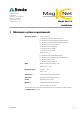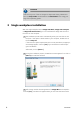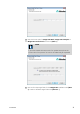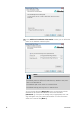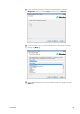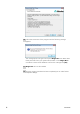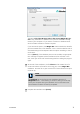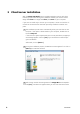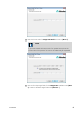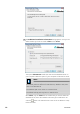Metrohm AG CH-9100 Herisau Switzerland Phone +41 71 353 85 85 Fax +41 71 353 89 01 info@metrohm.com www.metrohm.com MagIC Net 3.
CAUTION Data loss may occur if the PC changes to sleep mode during a determination. The sleep mode should therefore be deactivated in the energy settings of the operating system. 2 Single workplace installation With the single workplace version MagIC Net Basic, MagIC Net Compact or MagIC Net Professional, you can install both the MagIC Net client and the server on the computer. 1 The installation process starts automatically when you insert the CD into the drive.
4 Enter the license code for MagIC Net Basic, MagIC Net Compact or MagIC Net Professional and click on [Next >]. NOTE If you have entered the license code of an update license, then the license code of the previous full version will additionally be requested. 5 Now confirm the target folder for the MagIC Net installation with [Next >] or select a different target folder with [Browse…]. 8.102.
6 In the Additional installation information window you can define the paths for the database and backup files: NOTE The default paths are different for Windows XP, Windows Vista, Windows 7 and Windows 8. The database path must not be on a network drive. The default backup path may be on a network drive. You can change the ports MagIC Net uses to communicate with the database server and the administration server with the button [Advanced…].
7 If you would like to create a shortcut on your desktop to start the MagIC Net software, activate [Yes] and then click on [Next >]. 8 In normal cases, you can confirm the selection of the program folder by clicking on [Next >]. 9 The installation settings can now be checked. Start the copy process with [Next >]. 8.102.
10 Follow the instructions of the program until the following message appears: This message points out again which ports MagIC Net uses. Write down these ports and inform your system administrator in case MagIC Net is not able to connect to the database. Confirm the message with [OK]. 11 MagIC Net will now be installed. 12 Once the copying procedure has been completed you can make further workplace settings: 6 8.102.
The option This client ID must exist in the current MagIC Net system is only selectable if a database from a previous installation already exists on your computer or if you want to connect to a database server which has been installed on another computer. If you activate this option, then MagIC Net checks whether the identifier you have entered exists in the database. If this is true the identifier and all associated settings will be adopted. With this option reinstalling a client is much easier.
3 Client/server installation With the MagIC Net Multi version (multiple workplace version with three licenses) you can select during the installation whether you want to install a MagIC Net client or a MagIC Net client plus server on your computer. If you want to install only a client on your computer, a server to which the client will be connected must have been previously installed on another computer. 1 The installation process starts automatically when you insert the CD into the drive.
4 Enter the license code for MagIC Net Multi and click on [Next >]. NOTE If you have entered the license code of an update license, then the license code of the previous full version will additionally be requested. 5 Now confirm the target folder for the MagIC Net installation with [Next >] or select a different target folder with [Browse…]. 8.102.
6 The Additional installation information dialog appears. Here you can select whether you want to install a client or the server: The option Client/Server installs the client and the database server on your computer. Select this option if your computer will be used as server. NOTE The default paths are different for Windows XP, Windows Vista, Windows 7 and Windows 8. The database path must not be on a network drive. The default backup path may be on a network drive.
With the button [Advanced…] the ports MagIC Net uses to communicate with the database and administration server can be changed. If the ports are already used, an appropriate error message will appear. Ask your system administrator for more information about this. Continue with [Next >]. 7 All further installation steps correspond to those of the single workplace installation from point 6 onwards.
■ ■ Repairing the installation In case of a defective MagIC Net installation because, for instance, a DLL file is missing or a program file has been deleted by mistake, MagIC Net can be repaired with this option. Updating the installation In case an older version of MagIC Net is installed, it will be updated to the new version of MagIC Net. CAUTION During updating older MagIC Net versions the databases will be converted to the new version. Depending on the size of the database, this may take some time.
1 Save the configuration database into an external directory using the backup function of MagIC Net. In the Configuration program part, select the File ▶ Save ▶ Manually menu item. Select the Backup directory, enter a name for the backup file and click on [Start]. The backup is carried out automatically. It is recommended to copy the backup file to CD/DVD afterwards. 2 If desired, export the methods in addition to the automatic backup with the configuration database (see above) into an external directory.
7 CAUTION During updating older MagIC Net versions to MagIC Net 3.0 the databases will be converted to the new version. Depending on the size of the database, this may take some time. For each database a progress bar which informs about the status of the conversion is displayed. The computer or Windows must not be restarted or shut down as long as the conversion is running! Complete the installation with [Finish].
NOTE The files in the database and backup directory will be retained when updating the program. Files in the subdirectories bin, jre, lib, res, doc and examples will be overwritten by the update. Those files in these directories which are not updated during the update will be deleted. The deleted files are listed in the InstallLog. 1 Make sure MagIC Net Multi is closed on all clients. NOTE In the bin subdirectory of the MagIC Net installation, you can find the Clients.
6 Updating the server Close MagIC Net Multi on the server and on all clients. Insert the installation CD on the server and double-click the file setup.exe. Then select Repair/Update and click on [Next >]. 7 Enter the update license code for MagIC Net multi and click on [Next >]. 8 NOTE The update of MagIC Net Multi consists of the server license and three client licenses. If an existing installation contains additional client licenses, these will be deleted.
9 CAUTION During updating older MagIC Net versions to MagIC Net 3.0 the databases will be converted to the new version. Depending on the size of the database, this may take some time. For each database a progress bar which informs about the status of the conversion is displayed. The computer or Windows must not be restarted or shut down as long as the conversion is running! Complete the installation with [Finish].
systems displays a message when connecting a device to the computer, e.g. Device driver software was not successfully installed. No driver found. The message should also show the name of the corresponding device. Note this name and proceed as follows to install the driver manually: NOTE The following description applies for Windows 7 (64-bit version). It may slightly vary for your system. 1 Open the Windows Device Manager. Under Other devices the corresponding device can be found.
Problem description One would like to add additional licenses for the program; the license code for an additional 5 licenses, for example, is added (on the server) in the program part Configuration in the dialog window Program administration (accessible via menu item Tools ▶ Program administration..., tab Licenses). The file license.
■ For existing installations – First of all, the file license.mlic in the directory C:\Users \'User'\AppData\Local\VirtualStore\Program Files\Metrohm \MagIC Net\bin must be deleted. This file must not be present in the VirtualStore of any user – a check must be made to make sure of this, and any such files which may be found must be deleted. – Afterwards, the program must be started as administrator (position the mouse on the Program icon and click the right mouse button – select Run as administrator).