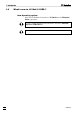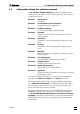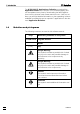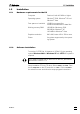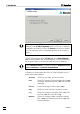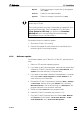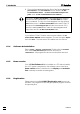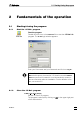User guide
1.5 Installation
IC Net 2.3
7
Reports Folder for storage of report files (*) and graphic
files (*.wmf).
Services Folder for user administration.
Systems Folder for storage of system files (*.smt).
For Windows Vista a special update is required to display the
online help of IC Net.
For licensing reasons you have to download the update file from
the Microsoft web page. On the installation CD in the folder
"Vista Update for HLP help" you find the link "Download
WinHelp.url" to the corresponding Microsoft web page.
Download the file you need and save it.
Proceed as follows to install the update:
1. Shut down IC Net, if it is running.
2. Execute the update file (with double-click) and follow the in-
structions given in the setup program.
1.5.3 Software update
For software update from IC Net 2.2 to IC Net 2.3, proceed as fol-
lows:
1. Switch on PC and start operating system.
2. If you want to save chromatograms, methods and system files
created by IC Net 2.2, backup the folders
Data, Methods, and
Systems in another directory on the hard disk.
3. If you want to save data created by Autodatabase 1.0, backup
the folders
Filters, Report templates, and User database in an-
other directory on the hard disk.
4. Deinstall the IC Net 2.2 software by selecting
<Start> / Settings
/ Control panel
, double-clicking the Software icon, selecting
Metrohm IC Net 2.2 in the list and clicking on <Add/remove>. All
program files and icons should be removed.
5. Delete the folder IC Net 2.2 in the program folder.
6. Install the IC Net 2.3 software (see section 1.5.2).
7. Copy the IC Net 2.2 backup files of the folders Data, Methods,
and Systems into the folders ..\IC Net 2.3\IC Net\Data, ..\IC Net
2.3\IC Net\Methods
, and ..\IC Net 2.3\IC Net\Systems.