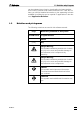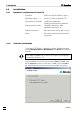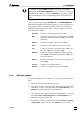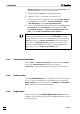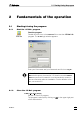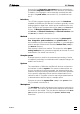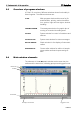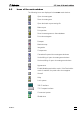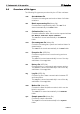Instruction Manual
1.4 Installation
IC Net 2.2
5
To change from an IC Net installation (without 21 CFR part 11
features) to an IC Net Compliant (with 21 CFR part 11 features)
installation (and back) you have to remove the previous installa-
tion! Pay attention to the corresponding dialog in the setup pro-
gram.
The two software packages «IC Net 2.2» and «Autodatabase
1.0» will be installed in the desired directory. Icons are created in
the program folder, in the startup folder, and on the desktop. In
addition to the program files of the «IC Net» program, the follow-
ing folders are installed:
Accounts Folder for user data, access is closed.
Data Folder for storage of chromatogram files (*.chw)
and batch reprocessing files (*.bar) with several
examples.
Devices Folder for storage of device files.(*.dev).
Flog Folder for Audit Trail files, access is closed.
Log Folder for storage of exception files (*.exc), His-
tory files (*.hst) und Log files (*.log).
Methods Folder for storage of data acquisition method
files (*.mtw) and sample queue files (*.que) with
several examples.
Reports Folder for storage of report files (*) and graphic
files (*.wmf).
Services Folder for user administration.
Systems Folder for storage of system files (*.smt).
1.4.3 Software update
For software update from IC Net 2.1 to IC Net 2.2, proceed as fol-
lows:
1. Switch on PC and start operating system.
2. If you want to save chromatograms, methods and system files
created by IC Net 2.1, backup the folders
Data, Methods, and
Systems in another directory on the hard disk.
3. If you want to save data created by Autodatabase 1.0, backup
the folders Filters, Report templates, and User database in an-
other directory on the hard disk.
4. Deinstall the IC Net 2.1 software by selecting <Start> / Settings
/ Control panel
, double-clicking the Software icon, selecting