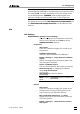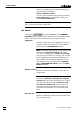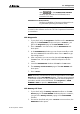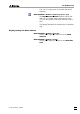Instruction Manual
2.7 Settings menu
797 VA Computrace – Software
31
Note: Occasional electrode tests should be done
with in the COMPUTRACE CONTROL
window and not with the GLP Wizard (not to
overwrite GLP data).
Validation of a chosen method
Performs a validation of accuracy and precision us-
ing Standard Operating Procedures (SOP).
Note: When the GLP Wizard is executed, the current GLP data that
is stored in the software and in the 797 VA Computrace instrument
is overwritten.
GLP Diagnostics
1. If you check (only) the Diagnostics checkbox on the GLP Wizard
page of the GLP WIZARD window and press <continue>, you
get to the Diagnostics page of the GLP WIZARD window.
2. Press <continue> one more time, and the DIAGNOSTICS win-
dow opens.
3. In the DIAGNOSTICS window you can choose manually or with
the menu select which tests will be done. Press <Start> to get
the testing started.
4. After completion you can save the data with Save Report as in
the File menu. You can print it with Print Report in the File
menu.
5. Leave the DIAGNOSTICS window with Exit in the File menu.
6. The Summary of GLP validation page of the GLP WIZARD win-
dow opens.
7. Press <Finish>.
Note: Metrohm recommends to check all 4 procedures on the
GLP
Wizard page of the GLP WIZARD window . The tests are progressed
in the order as listed. It is also possible to do the whole Diagnostics
procedure outside of the GLP Wizard: Click
Diagnostics in MAIN
WINDOW / HELP
to open the DIAGNOSTICS window.
GLP Dummy Cell Tests
1. If you check (only) the Dummy cell tests checkbox on the GLP
Wizard
page of the GLP WIZARD window and press <continue>,
you get to the Dummy Cell Test_L page of the GLP WIZARD
window.
2. Proceed as described and press <
continue> one more time; the
MONITOR window opens.