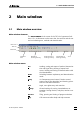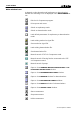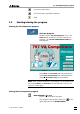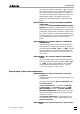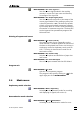Instruction Manual
2 Main window
797 VA Computrace – Software
14
Export previously saved determination data to the
database.
Procedure after starting
Export To Database / De-
termination Files..
The Select Determination Files window opens,
choose the determination(s) you want to export
and click <Open>.
If Ask for database file.. is activated for Manual
Transfer Mode
on the Database tab in the GEN-
ERAL SETTINGS
window, the SELECT DETERMI-
NATION DATABASE FILE
window opens, and you
choose the database file where the selected de-
termination(s) is(are) stored.
If Use default database file.. is activated, the se-
lected determination(s) is(are) stored automatically
in the Default database file.
Note: If you work with the new program version «797 VA
Computrace Software 1.3.x» and try to export to a data-
base created with an old program version «797 VA Com-
putrace Software 1.X», an error message appears (see
Error message "Please select a new database file"). If you
work with the «797 VA Computrace Software 1.3.x», ex-
port only to databases created with «797 VA Computrace
Software 1.3.x».
MAIN WINDOW / File / Import from Database..
Import a determination from the database.
Note: Before importing: In your Autodatabase
software, open database file from which you want
to export a determination. Open next a report
template in the report window of your Autodata-
base software. Select then the determination in
the
EXPLORER window first, before clicking on the
REPORT window to activate it (highlighted).
Signal files
Signal files (*.sig) contain the measurement data and specifications
of a signal recorded in the exploratory mode. They can only be
loaded or saved in this mode.
MAIN WINDOW / File / New parameters
Load default parameters for selected electrode
and measurement mode.
MAIN WINDOW / File / Load signal
Load an existing signal file. Normally, signal files
are stored in the
Data folder.