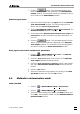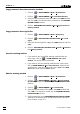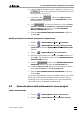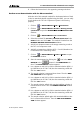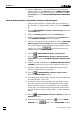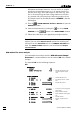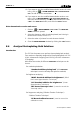Instruction Manual
8 How to ...?
797 VA Computrace – Software
212
3. Select the desired determination file *.dth in the OPEN window
and click
<OK>. The determination is loaded into the DETER-
MINATION CURVES
window.
4. If the method parameters of the loaded determination should
be used for a new measurement, copy the determination met-
hod parameters to the working method by clicking on DETER-
MINATION CURVES / E
dit / Copy parameters to working
method
.
Save a determination
1. If you want to save the loaded and modified determination un-
der the same name, click on or MAIN WINDOW / File /
Save determination
. The old file will be overwritten.
2. If you want to save the loaded determination under a new na-
me, click on MAIN WINDOW / File / Save determination as. Se-
lect the desired directory, enter the determination file name
*.dth in the SAVE AS window, and click the <Save> button.
Automatically save determinations
1. Click on MAIN WINDOW / Setting / General settings and enable
the Auto save determination and signal option in the General
tab.
2. Click on MAIN WINDOW / User / User rights and choose the
Data folder in the User directories tab (see User rights, section
2.6), where you want to store your determinations. You can
search your working space by clicking Browse.
Perform a determination
1. Click on
or MAIN WINDOW / Mode / Determination.
2. Click on or MAIN WINDOW / Window / Working method
specification
to open the WORKING METHOD SPECIFICATIONS
window.
3. Load the desired method into the
WORKING METHOD SPECIFI-
CATIONS
window (see How to Load a method, section 8.4).
4. If desired, modify the loaded method (see How to Edit the
working method, section 8.4).
5. Place the analysis solution in the measuring vessel at the 797
VA Computrace stand.
6. Click on
or MAIN WINDOW / Window / Monitor to open
the
MONITOR window.
7. Start the measurement by clicking the icon in the MAIN
WINDOW
or the button in the MONITORING win-
dow.