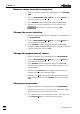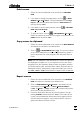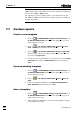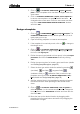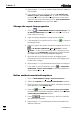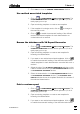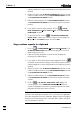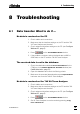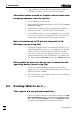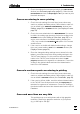Manual
7 How to ...?
VA Database 2.0
89
7. Click <OK> to close the GENERAL PREFERENCES window.
Use method associated templates
1. Click on or MAIN WINDOW / Window / Report Generator. The
VA REPORT GENERATOR window will be opened or (if it is al-
ready open) put on top.
2. Open an existing template or create a new template.
3. If the template is in design mode, click on to change to
the read-only mode.
4. Click on to enable the automatic loading of the defined
method associated templates for each determination re-
corded with such a method.
Browse the database with VA Report Generator
1. Click on or MAIN WINDOW / Window / Report Generator. The
VA REPORT GENERATOR window will be opened or (if it is al-
ready open) put on top.
2. Open an existing template or create a new template for
browsing the determination.
3. If you want to use method associated templates, click on
to enable the automatic loading of the defined method asso-
ciated templates for each determination recorded with such a
method.
4. Adjust the size of the VA REPORT GENERATOR window so that
it will be visible beside the open VA DATABASE TABLE window
or VA DATABASE EXPLORER window.
5. Select the determination in the VA DATABASE TABLE window
or VA DATABASE EXPLORER window. The VA REPORT GEN-
ERATOR window shows the template filled with the contents of
the selected determination.
Print a custom report
1. Click on or MAIN WINDOW / Window / Report Generator. The
VA REPORT GENERATOR window will be opened or (if it is al-
ready open) put on top.
2. Open an existing template or create a new template for
browsing the determination.
3. If you want to use method associated templates, click on
to enable the automatic loading of the defined method asso-