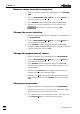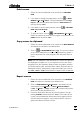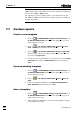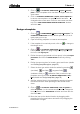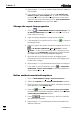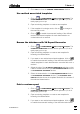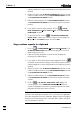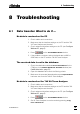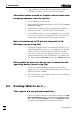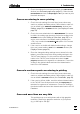Manual
7 How to ...?
VA Database 2.0
87
3. Click on or VA REPORT GENERATOR / Report / Save Tem-
plate to save a template which has been changed under the
same name.
4. Click on VA REPORT GENERATOR / Report / Save Template As...
to save a new template or a template which has been
changed under a new name. Enter the new name and direc-
tory in the SAVE VA DATABASE REPORT TEMPLATE window
and click <OK>.
Design a template
1. Click on or MAIN WINDOW / Window / Report Generator. The
VA REPORT GENERATOR window will be opened or (if it is al-
ready open) put on top.
2. Open an existing template or create a new template.
3. If the template is in read-only mode, click on to change to
the design mode.
4. Click on or VA REPORT GENERATOR / Report / Page Setup....
Define printer, paper size, page margins, and page orienta-
tion in the tab Page layout.
5. Define the report type (tabular or form report) in the tab Report
parameters and close the PAGE SETUP window by clicking
<OK>.
6. Define the report regions for header, report and footer (details
see Defining template regions, page 59).
7. Select the item type which should be added by pressing
(text label), (text field), (segment field),
(substance field), or (calibration field) or select the ap-
propriate menu item under VA REPORT GENERATOR / Item /
New (details see Design templates, page 59).
8. Add the selected item to the template by opening a frame at
the desired location while pressing the left mouse button
down.
9. Click on or VA REPORT GENERATOR / Item / Properties or
select Properties ... in the context sensitive menu. Change the
item properties in the PROPERTIES window and close the win-
dow with <OK>.
10. Move the item to the desired location by dragging while
pressing the left mouse button and resize it by dragging the
border lines or edges.